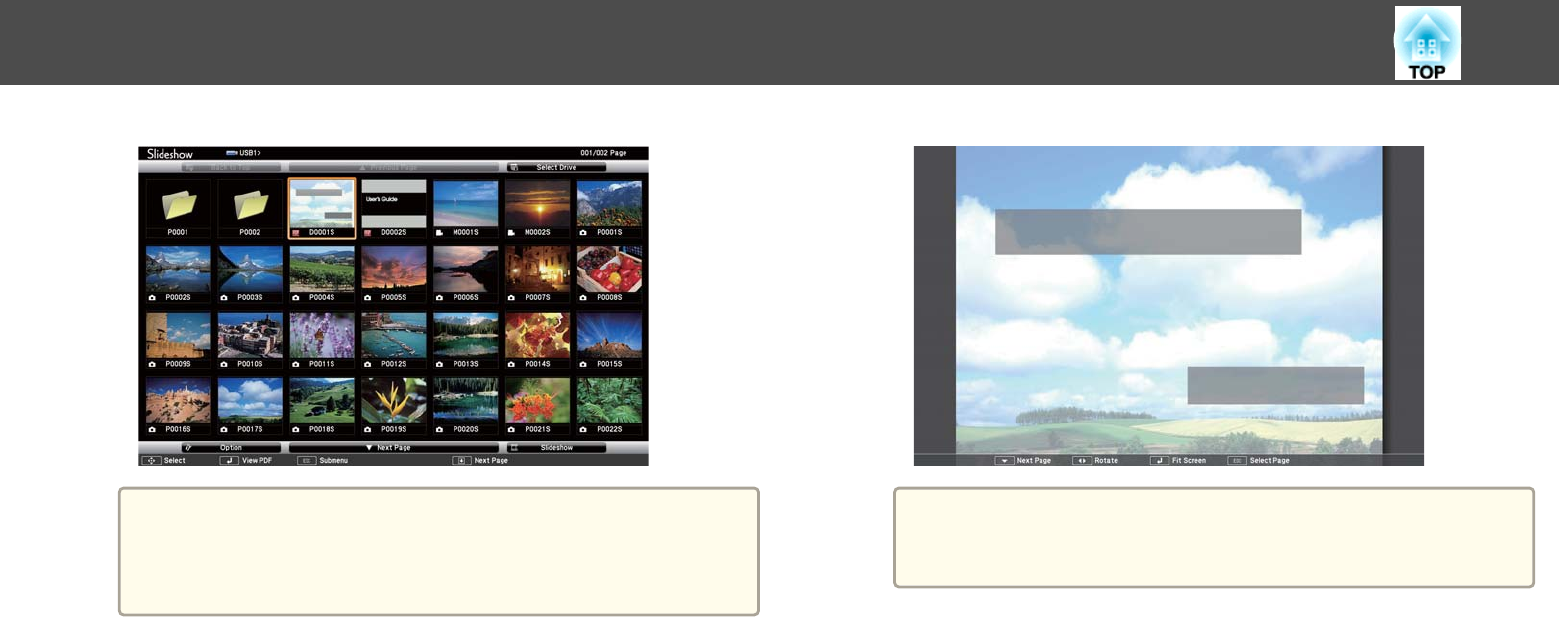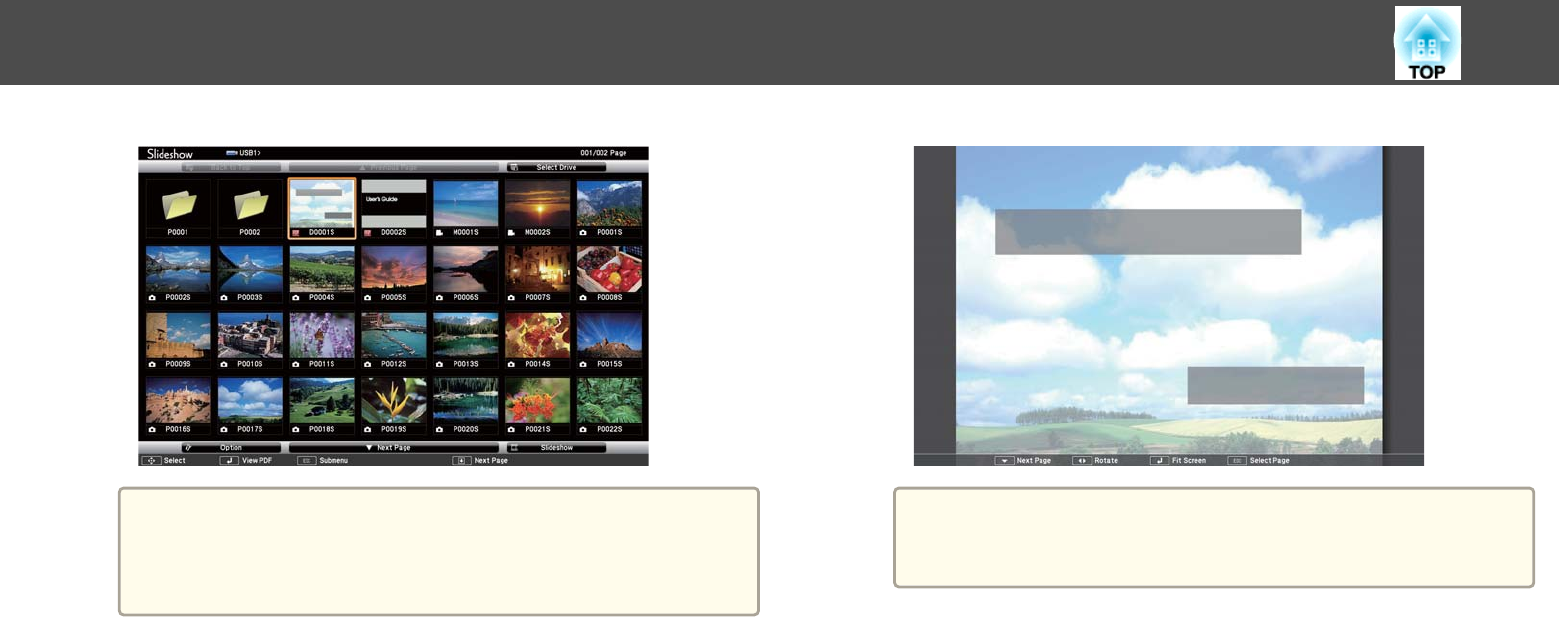
a
• If the Select Drive screen is displayed, press the arrow buttons
to select the drive and press [Enter].
• To display the Select Drive screen, highlight Select Drive at
the top of the file list screen and press [Enter].
b
Do one of the following to locate your files:
• If you need to display files inside a subfolder on your device, press
the arrow buttons to highlight the folder and press [Enter].
• To move back up a folder level on your device, highlight Back to
Top and press [Enter].
• To view additional files in a folder, highlight Next Page or
Previous Page and press [Enter], or press the [Page] up or down
buttons on the remote control.
c
Press the arrow buttons to highlight the file and press [Enter].
(Press the [Esc] button to return to the file list screen.)
The first page in the PDF file is displayed at full screen size.
a
If any file names are longer than the display area or include
unsupported symbols, the file names may be shortened or
changed only on the screen display.
d
While projecting a PDF file, use the following commands to
control the display:
• To move to the next or previous page, press the up or down arrow
button.
Projecting a PC Free Presentation
76