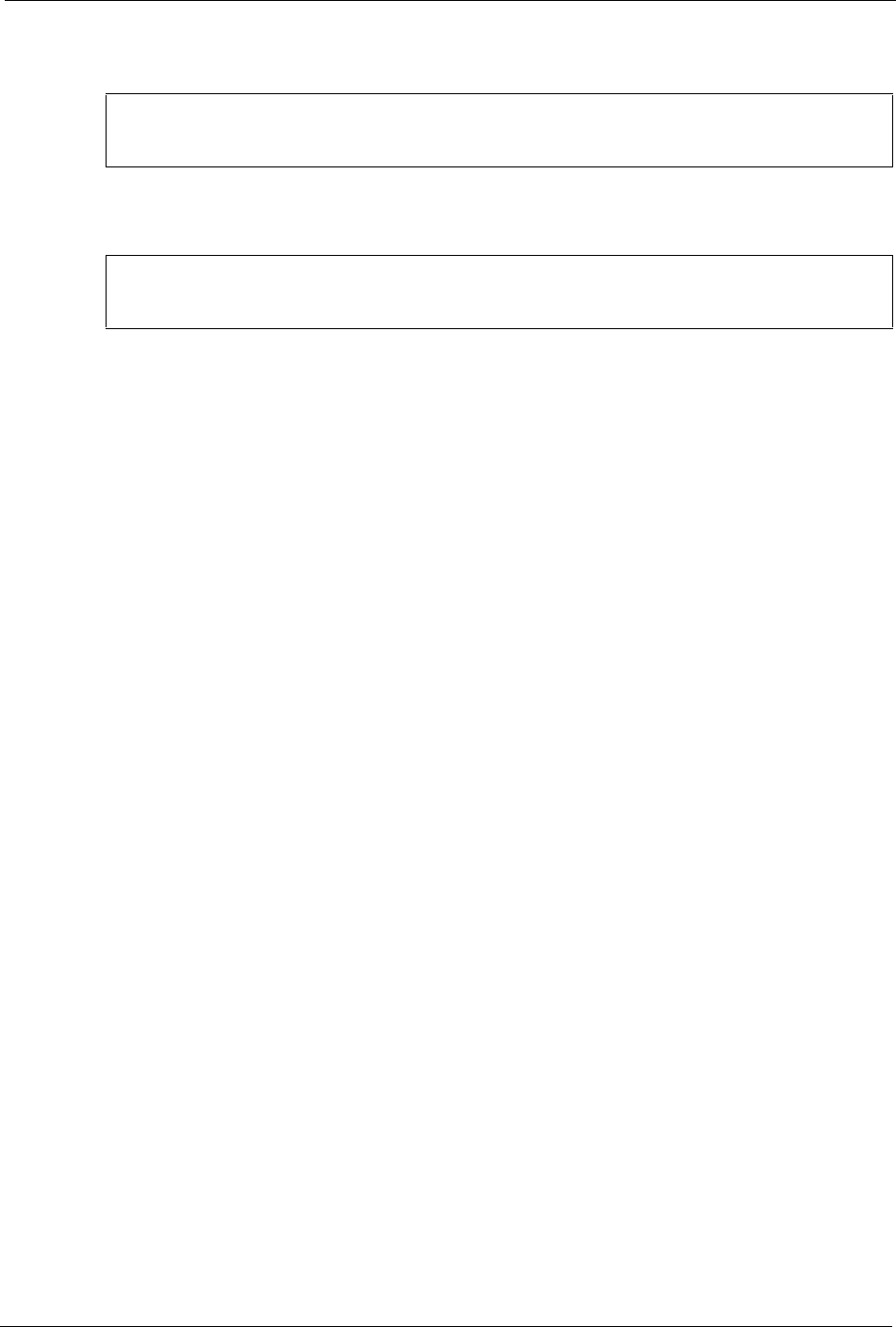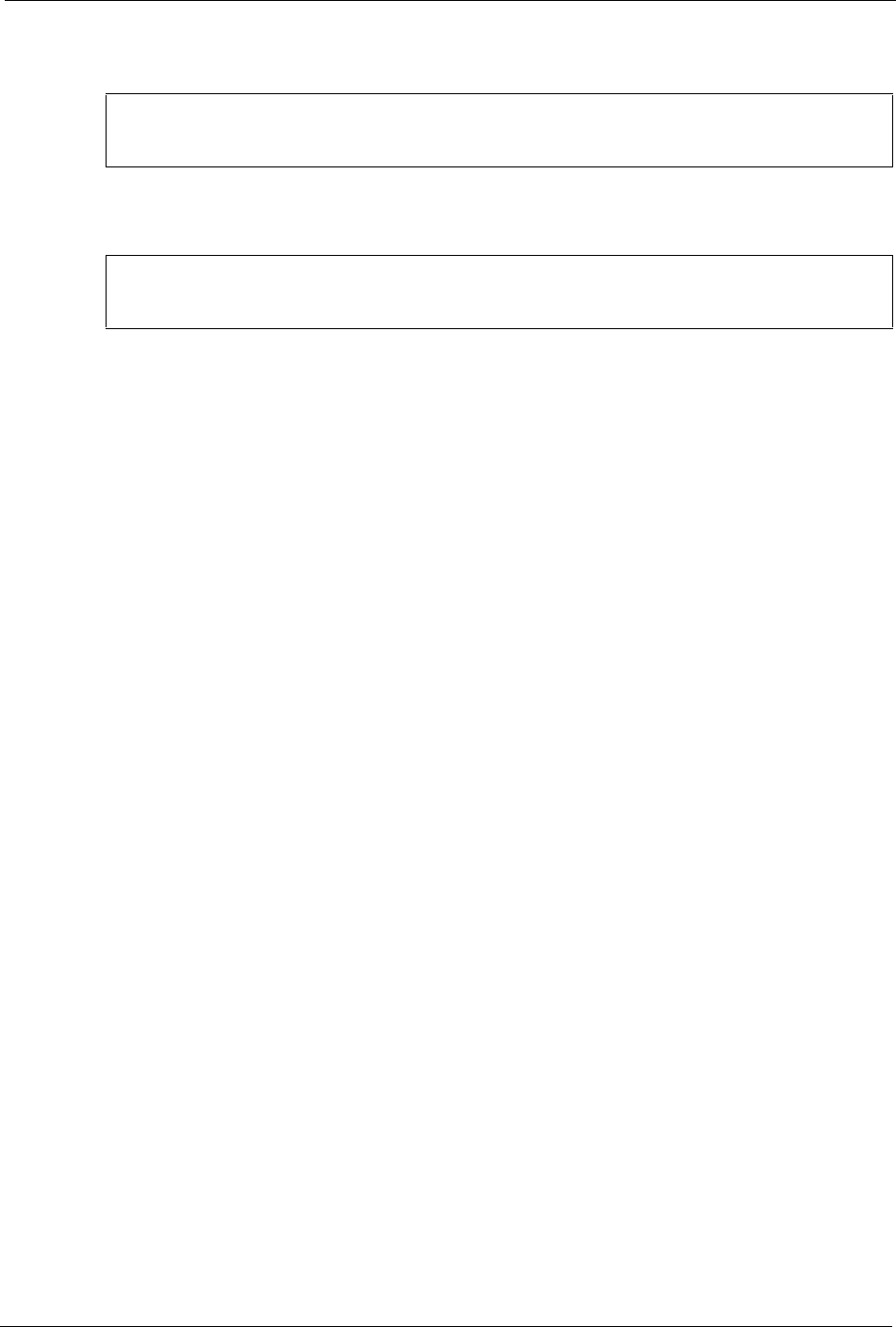
ES-4024A User’s Guide
Chapter 37 Introducing the Commands 207
Figure 132 CLI Help: Detailed Command Information: Example 1
Figure 133 CLI: Help: Detailed Command Information: Example 2
37.6 Command Modes
There are three CLI command modes: User, Enable and Configure.
When you first log into the CLI, the initial command mode is the User mode. The User mode
commands are a subset of the Enable mode commands. The User mode command prompt ends
with an angle bracket (>).
To enter Enable (or privileged) mode, type
enable and enter a password when prompted (the
default is 1234). When you enter the Enable mode, the command prompt changes to the pound
sign (
#).
To enter the configuration mode, type
configure or config. The Configure mode command
prompt consists of the word
config and the pound sign (#). There are various sub
configuration modes: interface, router and VLAN.
• To enter config-vlan mode, type
vlan followed by a number (between 1 to 4094). For
example,
vlan 10 to configure settings for VLAN 10.
• To enter config-interface mode and configure the ports, enter
interface port-
channel
followed by a port number. For example, interface port-channel 10.
• To configure the routing domain, enter
interface route-domain followed by the
domain IP address and subnet mask bits (for example,
interface route-domain
192.168.1.1/24
).
• Use the
router commands to configure the routing protocol settings.
Enter
exit or logout to quit from the current mode or log out from the CLI.
37.7 Using Command History
The switch keeps a list of up to 256 commands you have entered for the current CLI session.
You can use any commands in the history again by pressing the up (y) or down (z) arrow key
to scroll through the previously used commands and press
[ENTER]. Use the history command
to display the list of commands.
ras> ping help
Usage: ping <hostid>
ras>
ras> ping ?
<ip|host-name> destination ip address
ras>