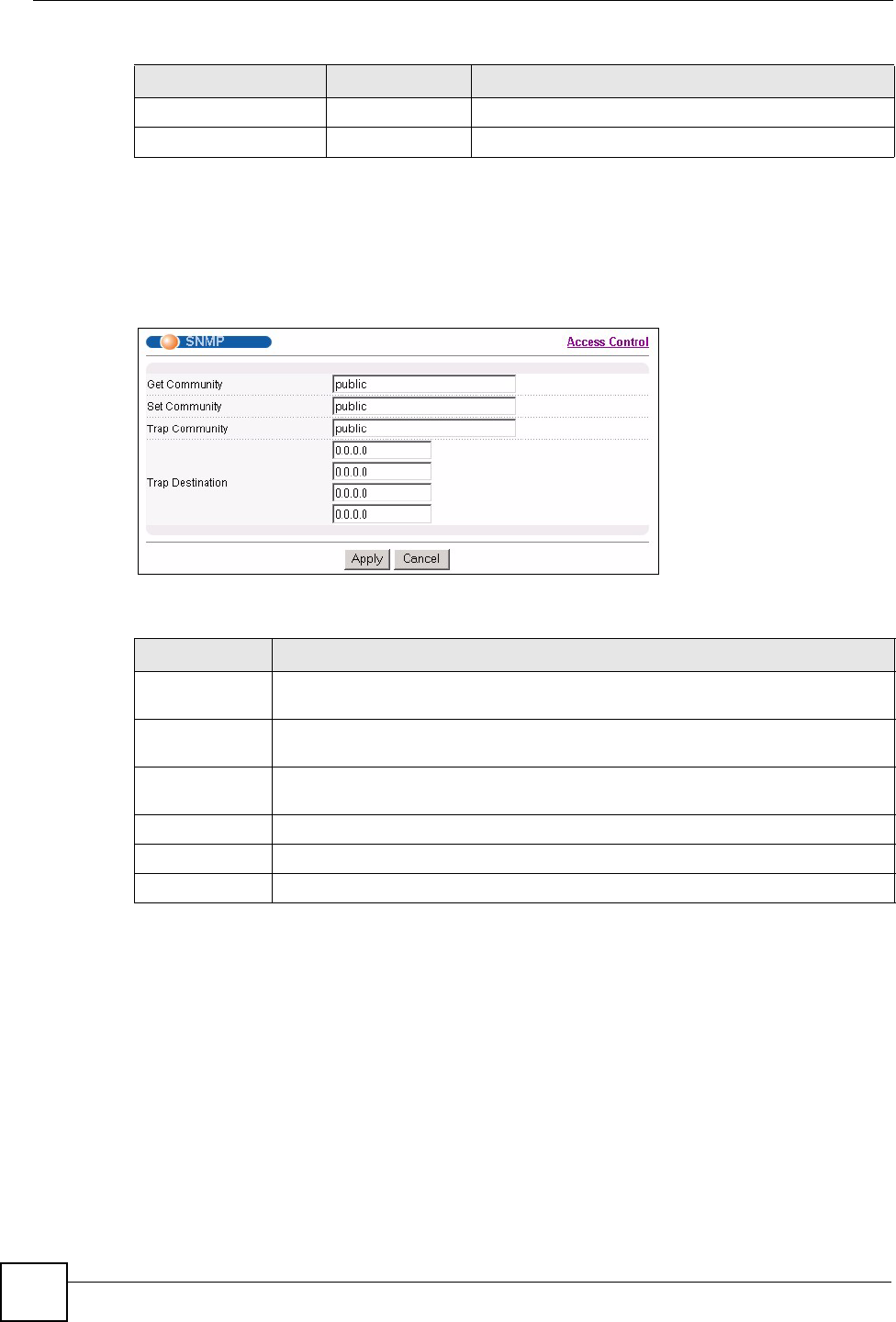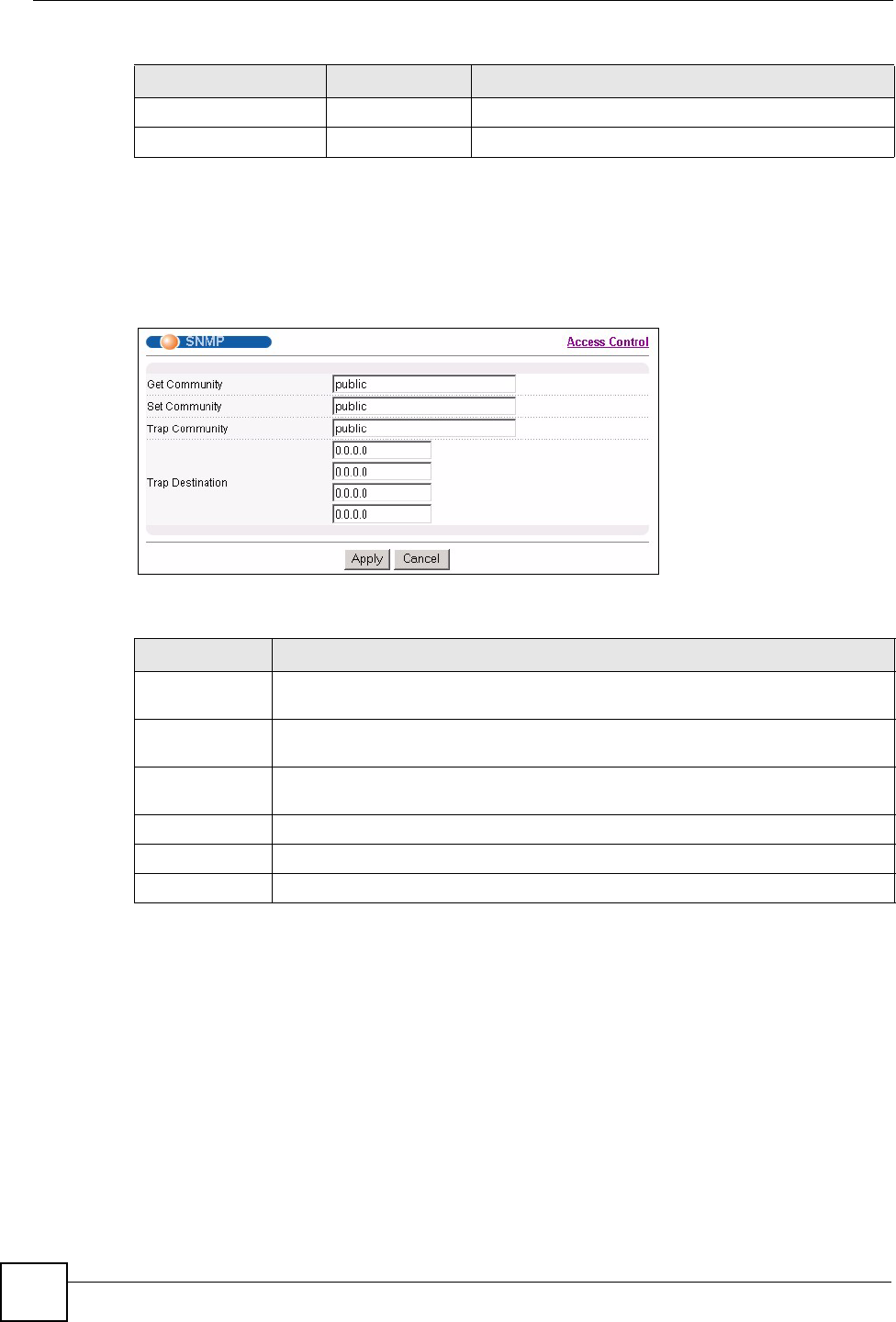
Chapter 26 Access Control
VES-1616F-3x Series User’s Guide
182
26.3.3 Configuring SNMP
From the Access Control screen, display the SNMP screen. You can click Access Control to
go back to the Access Control screen.
Figure 85 Access Control: SNMP
The following table describes the labels in this screen.
26.4 Setting Up Login Accounts
Up to five people (one administrator and four non-administrators) may access the switch via
web configurator at any one time.
• An administrator is someone who can both view and configure switch changes. The
username for the Administrator is always admin. The default administrator password is
1234.
newRoot 1.3.6.1.2.1.17.0.1 This trap is sent when the STP root switch changes.
topologyChange 1.3.6.1.2.1.17.0.2 This trap is sent when the STP topology changes.
Table 63 SNMP Traps (continued)
OBJECT LABEL OBJECT ID DESCRIPTION
Table 64 Access Control: SNMP
LABEL DESCRIPTION
Get Community Enter the get community, which is the password for the incoming Get- and GetNext-
requests from the management station.
Set Community Enter the set community, which is the password for incoming Set- requests from the
management station.
Trap Community Enter the trap community, which is the password sent with each trap to the SNMP
manager.
Trap Destination Enter the IP addresses of up to four stations to send your SNMP traps to.
Apply Click Apply to save your changes back to the switch.
Cancel Click Cancel to begin configuring this screen afresh.