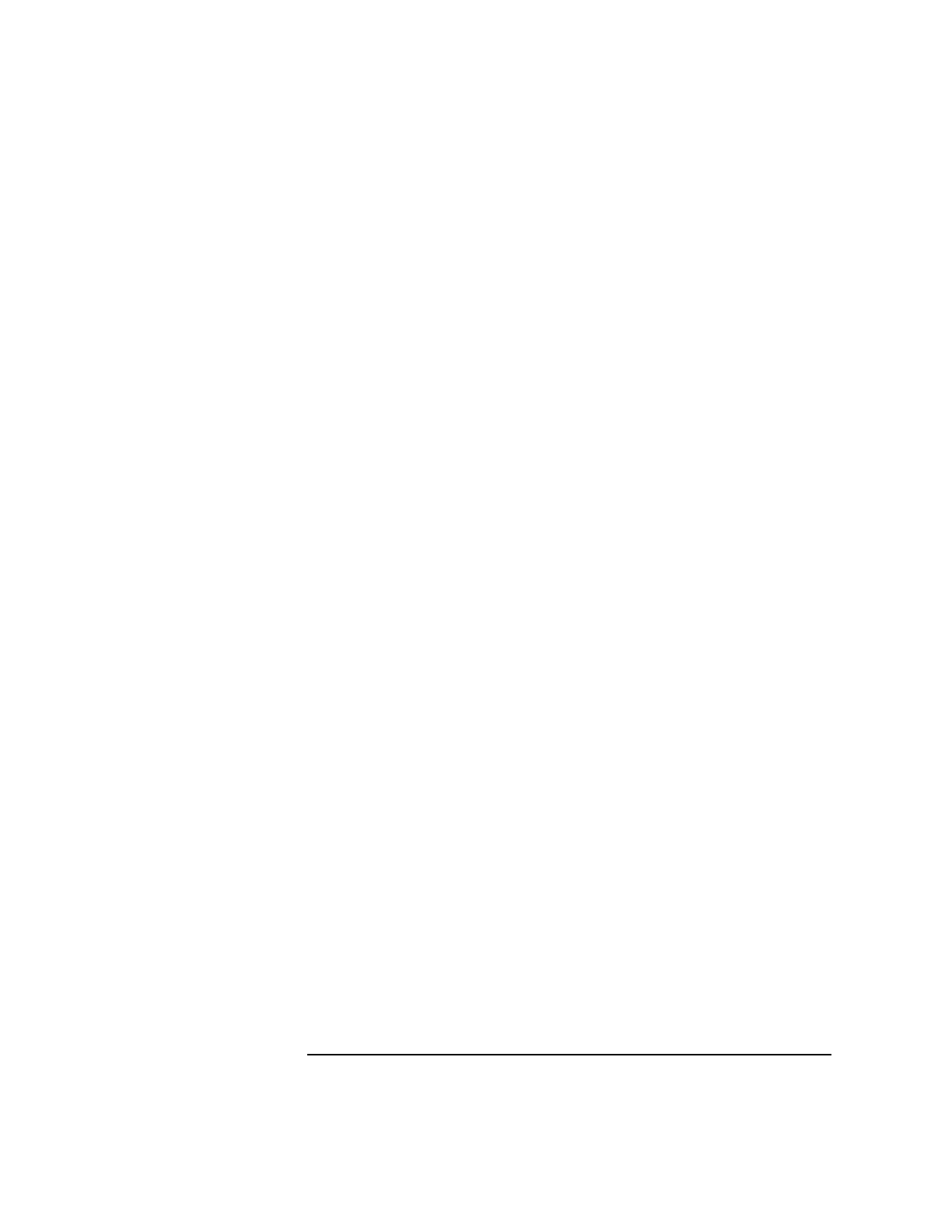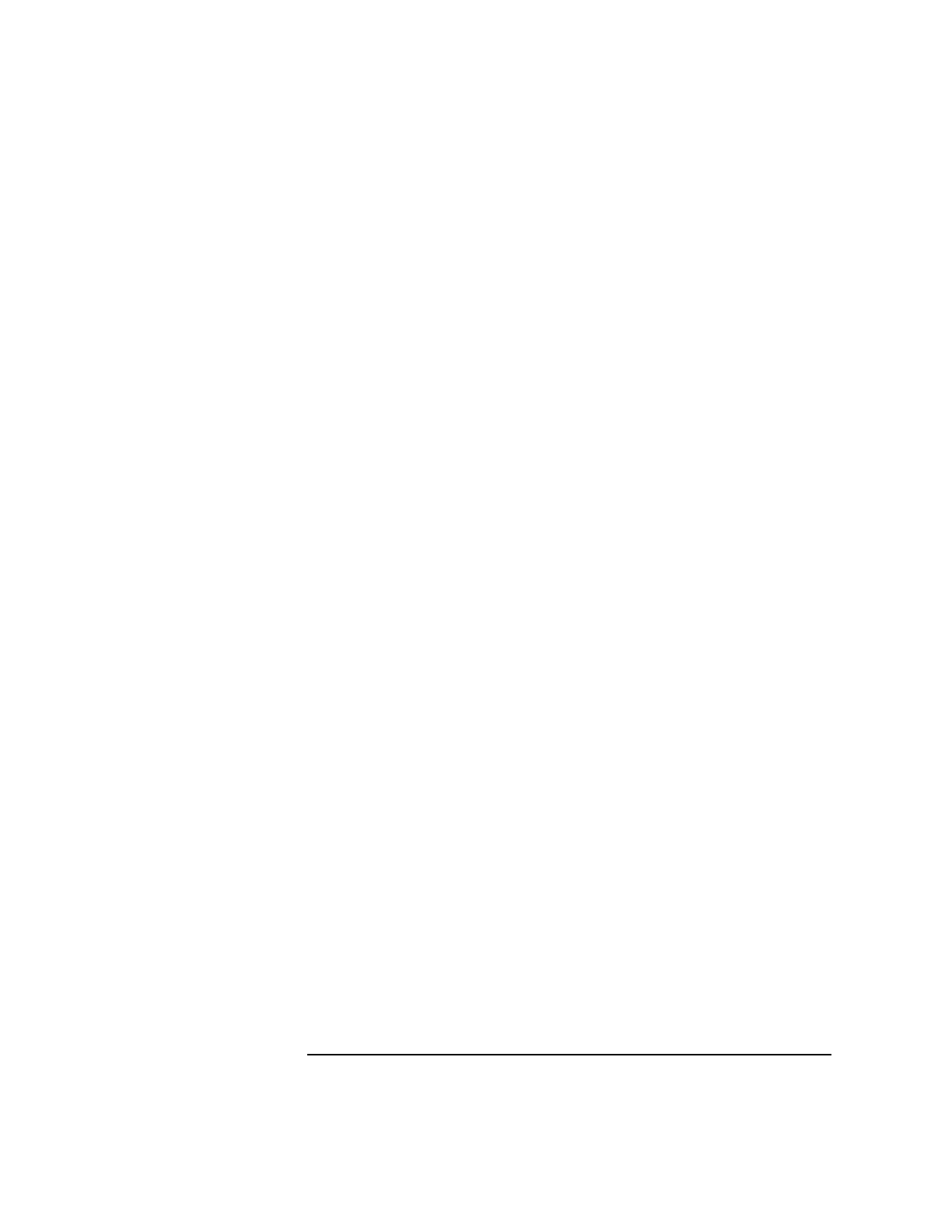
4-71
Screens
MS Information / Signaling
• You must enter an Authentication Key (Ki). If no Ki is entered, a default
value of 0 is used.
• When an authentication request occurs, the BS SRES generated by the
Agilent 8922M/S should match the MS SRES received from the mobile
station.
Partial Authentication Mode requires that you enter a RANDom
number and the associated Kc for a particular SIM. The MS SRES
from the mobile station will be displayed, but no BS SRES will be
generated by the Agilent 8922M/S.
2. Ciphering This field selects the ciphering mode of the mobile station and the Agilent 8922M/S
during the next call made.
Choices Off results in no ciphering signal.
Enabled (Special Option H05 only) sends a ciphering mode
message and enables ciphering. (If the Authentication Mode is
Full-64 or Full- 54, MSRES and BSRES must match for the call to
proceed and enable ciphering).
Disabled sends a ciphering mode message, and disables ciphering.
3. IMSI
Attach/Detach
This field allows you to select whether or not the mobile automatically performs a
location update after synchronizing to the BCH, regardless of whether the cell
attributes are the same as those stored by the mobile. This allows the mobile phone
to report its IMSI as part of the camping operation.
4. Kc This field is only used if Special Option H05 is fitted. It displays the Ciphering Key
(Kc) generated by the Agilent 8922M/S when the Authentication Mode is Full.
If the Authentication Mode is Partial or None, you must enter Kc into this field.
The Agilent 8922M/S will use all 64 bits from this field. Entries into the Kc field
must account for any truncation of bits that may be done by the mobile station.
Example: If the mobile station truncates 10 bits, resulting in a 54-bit Kc, enter a
hexadecimal number in the Agilent 8922M/S Kc field that correctly positions the 54
bits that will be used, inserting 0’s where necessary.
5. Last LAI These fields display the mobile station’s LAI (Local Area Identification) after the
last location update.
6. Location This area allows you to adjust the serving cell location information.