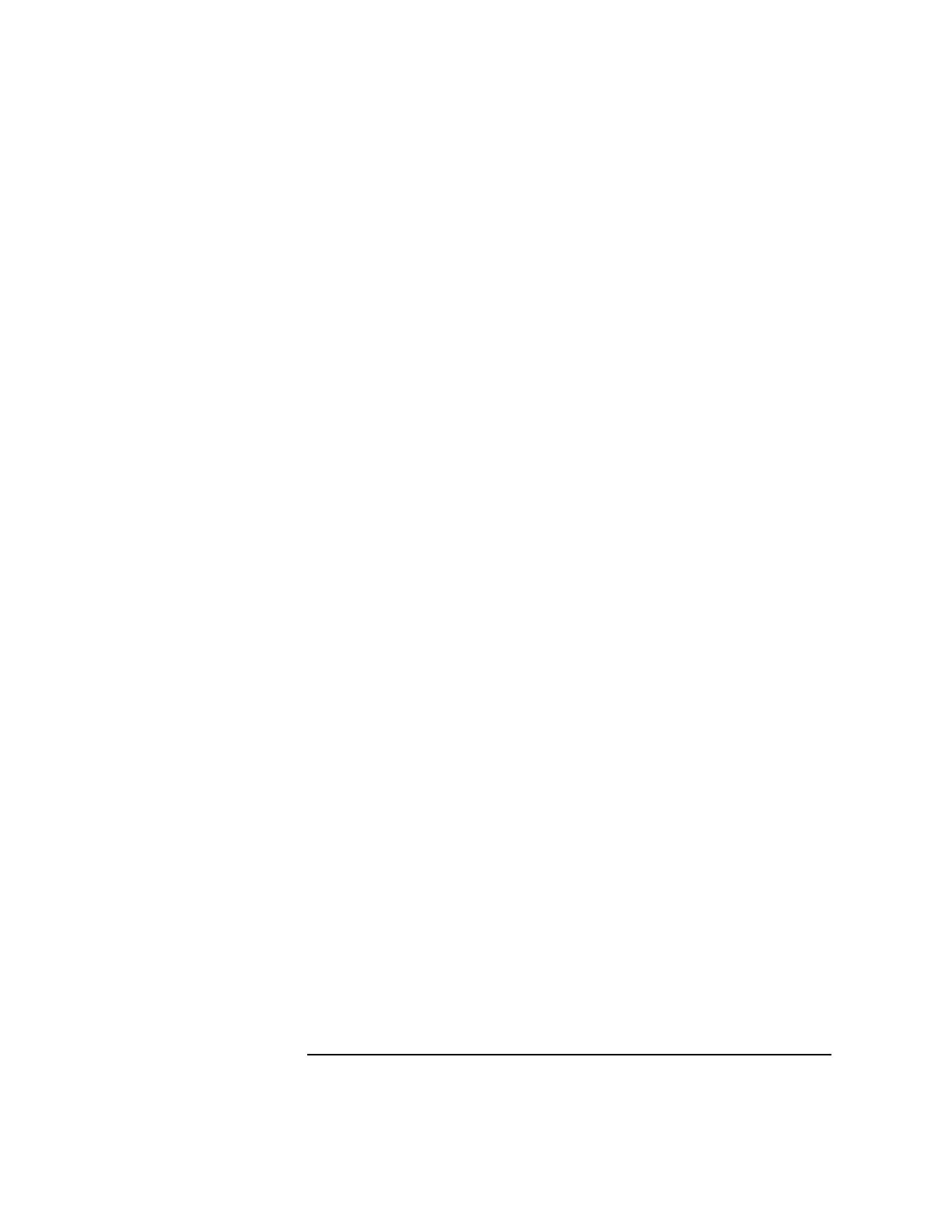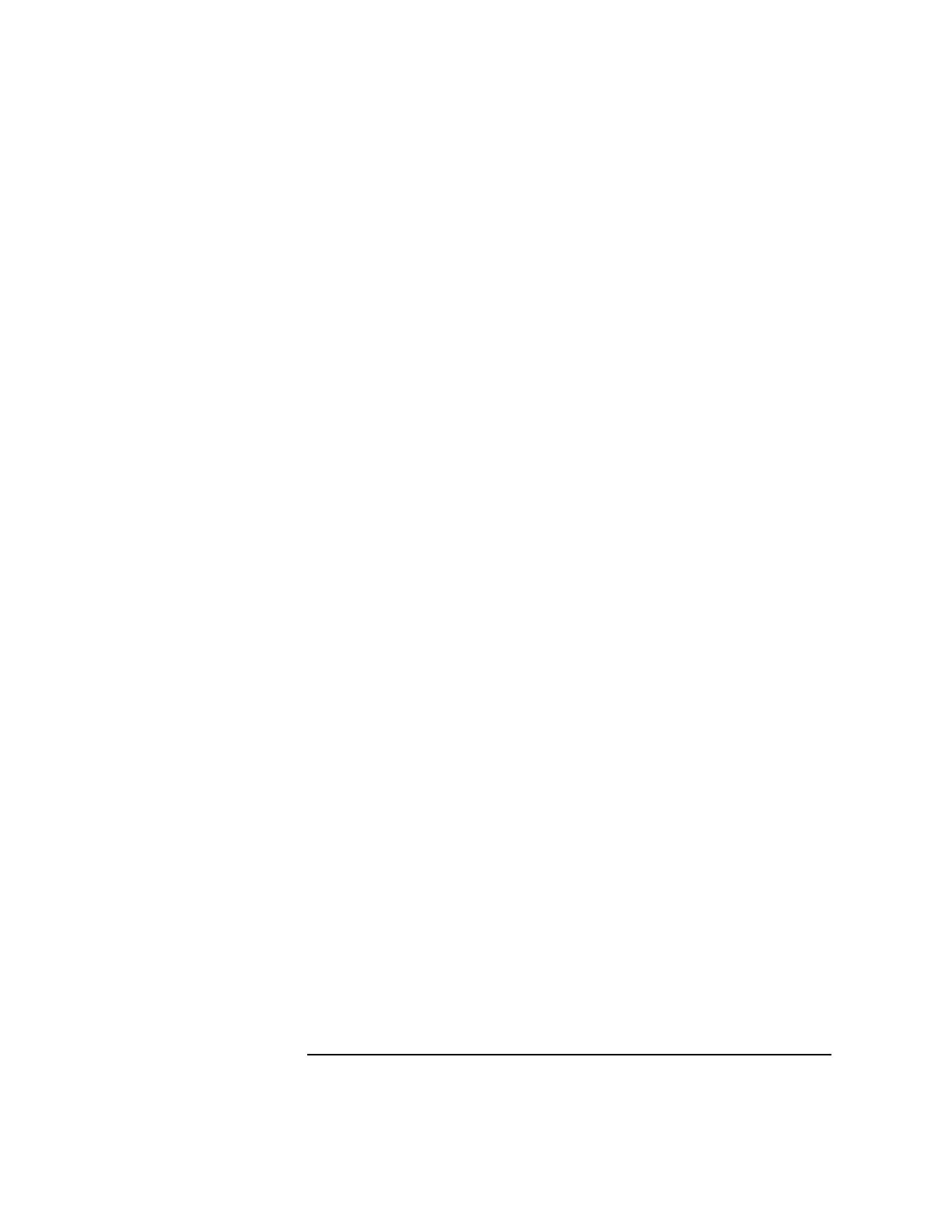
8-7
Instrument BASIC
Configuration and Instrument Control
Configuring the
Agilent 8922M/S
1 Access the Agilent 8922M/S’s I/O CONFIGURE screen.
2 Set Serial In field to Inst to allow the Agilent 8922M/S’s IBASIC controller
to accept characters from a PC or ASCII terminal.
3 Set IBASIC Echo to On.
4 Set Inst Echo to On.
5 Set the Serial Baud to 4800. (Baud can be altered as required by your
terminal.)
6 Set Parity field to None.
7 Set Data Length to 8 bits.
8 Set Stop Length to 1 bit.
9 Set Rcv Pace to None.
10 Set Xmt Pace to Xon/Xoff.
Configuring Your
Terminal or PC
Configuring an ANSI Terminal
1 Select ANSI operating mode.
2 Set Baud Rate to 4800 (if this rate is not available on your terminal, set it to a
rate that can be selected on the Agilent 8922M/S’s I/O CONFIGURE screen.
3 Set Parity to none.
4 Set Data Bits to 8.
5 Set AnqAck to no (or none).
6 Set Receive/Transmit Pacing to match the Agilent 8922M/S’s settings.
Your terminal may have additional fields available for different configurations, but
should be able to communicate with the Agilent 8922M/S if these settings are made.
Configuring an IBM-Compatible PC With HP AdvanceLink
HP AdvanceLink is a popular PC terminal emulator used to emulate a variety of
terminals. If you are using a different terminal emulator program on a PC, configure
it using the above settings.