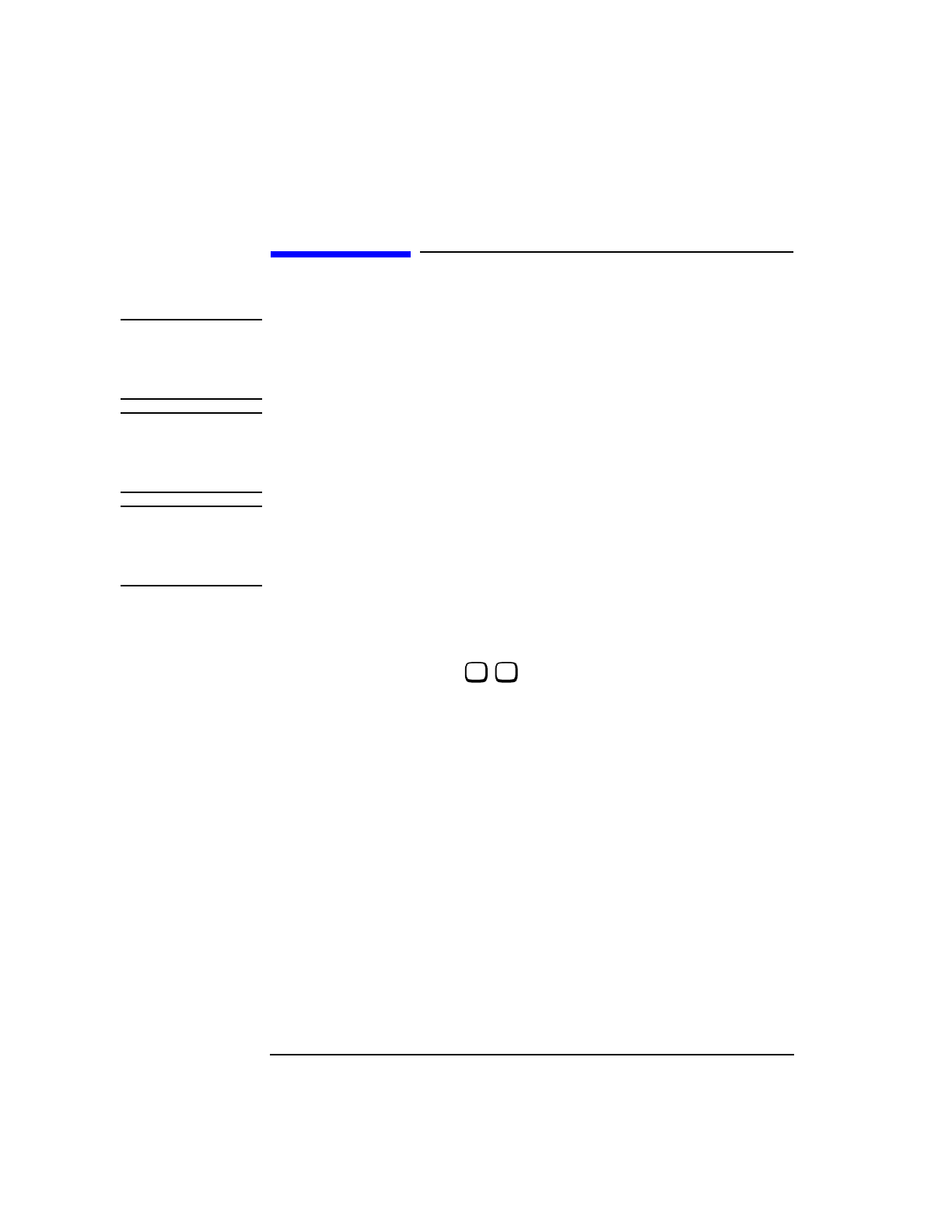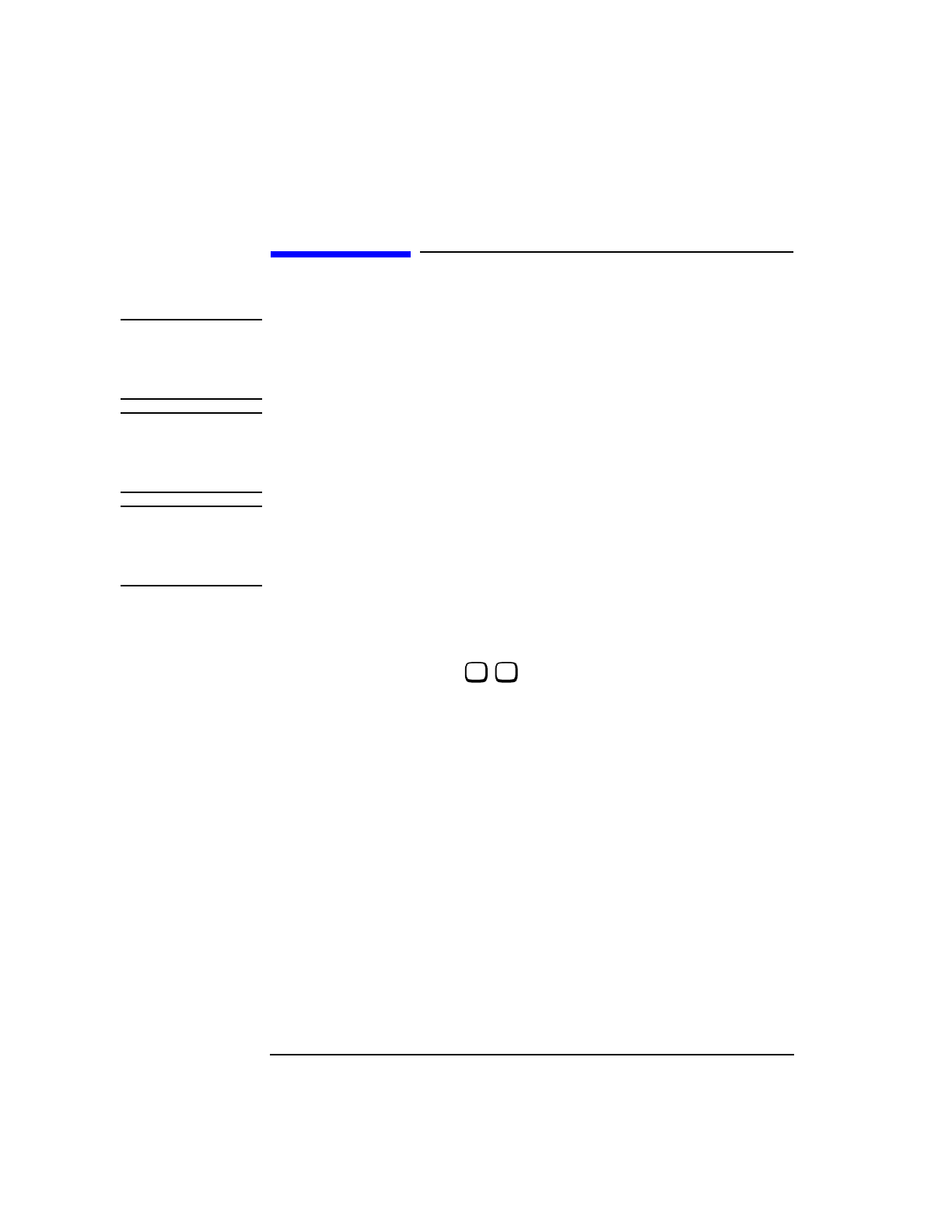
A-8
APPENDIX A
How to Obtain a Protocol Log
How to Obtain a Protocol Log
NOTE Protocol units are stored in a buffer in the Agilent 8922M until a certain number
(~100) has been accumulated, and then they are sent out to the interface in a block.
This means that it is not possible to have time stamps attached to the messages by the
HP/Agilent 37900D.
NOTE Also, even though there is nothing happening on the HP/Agilent 37900D, the Agilent
8922M and Mobile Station may still be active, with Agilent 8922M accumulating
protocol messages to send to the HP/Agilent 37900D. With a call up, this occurs
about every 15 seconds.
NOTE The Agilent 8922M Option 003 occasionally send ABORTS to the attached protocol
monitor. These ABORTS are normal and logging data is not lost. The ABORTS will
normally only appear on the "Display Logged Data" screen of the HP/Agilent
37900D.
Check
connection
Before logging can begin it is important to ensure that connection has been made.
With the HP/Agilent 37900D on the main Signaling Test Set (STS) screen, highlight
MANUAL MODE and using the / key, select MONITOR to get to the
MONITOR MODE menu.
Set the instrument to monitor the link by pressing ’M’ which then takes you to the
MONITOR SIGNALLING LINKS menu.
Press 1 to get a more detailed look at link 1 on the MONITOR ISDN
SIGNALLING LINK 1 screen. This is the link to which the cable from the Agilent
8922M is attached. If the link is good, then the Signalling Bit Rate under Channel 1
should be shown as 64000 Hz.
If Connection
not working
If 0 Hz appears under Channel 1 then there is a fault. Check the following and if the
signalling bit rate still does not change contact your local Agilent Technologies Sales
and Service Office for assistance.
1 Check all cable connections.
2 Check Service Latch on the Agilent 8922M.
3 Check Interface Card setup in the HP/Agilent 37900D.
t s