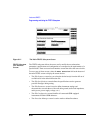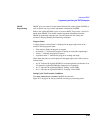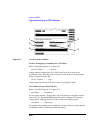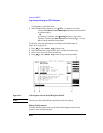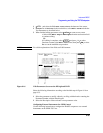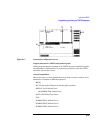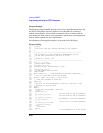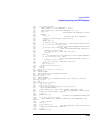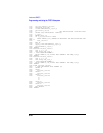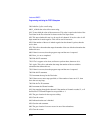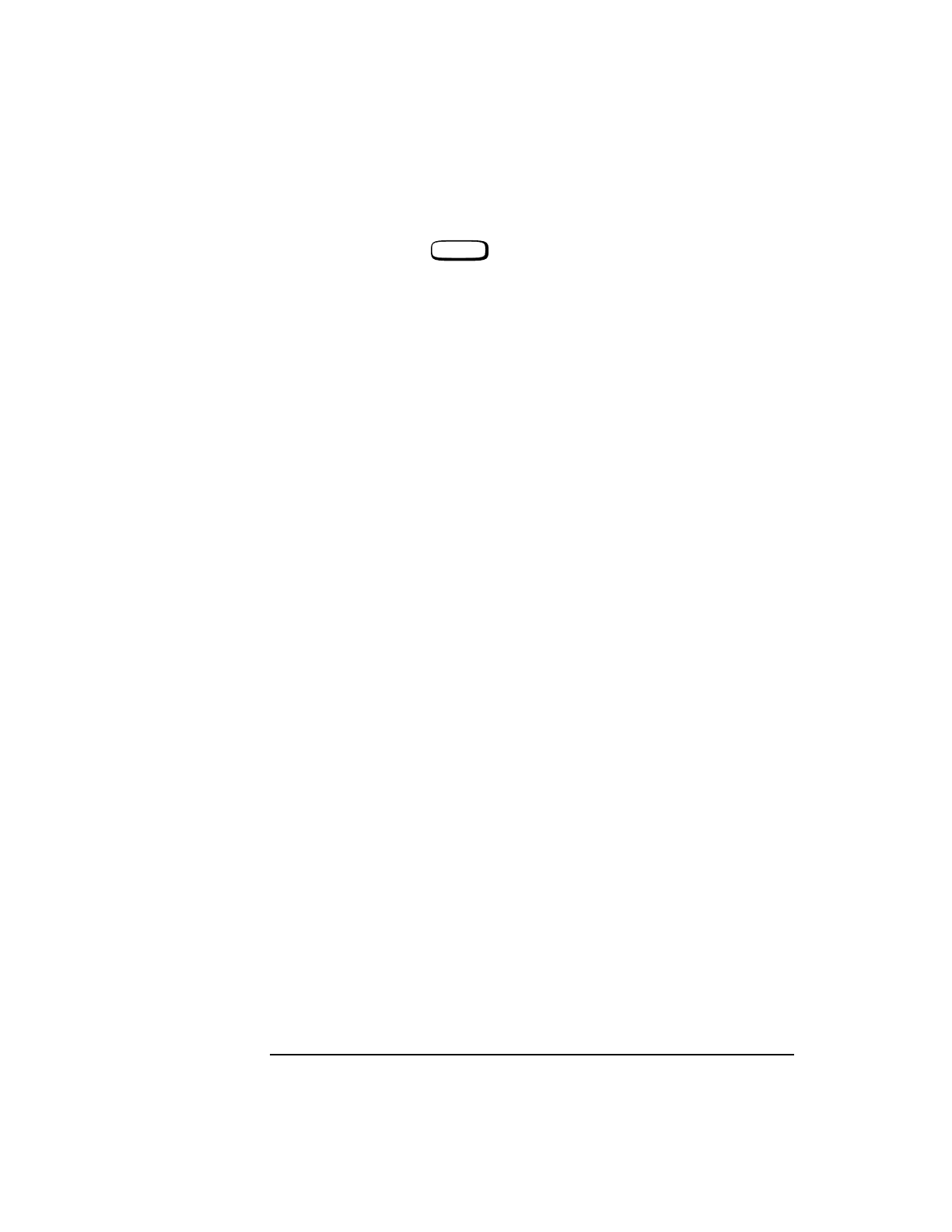
8-36
Instrument BASIC
Programming and Using the TESTS Subsystem
1 Select the front-panel key, and then the Test Function Edit Cnfg.
A configuration screen similar to that shown in Figure 8-17 on page 8-37
appears.
2 Select the Calling Name field and enter the instrument’s name in upper-case
letters. For example, PRINTER, POWER SUPPLY, DATA COLLECTION, and
so forth. Refer to item (1) in Figure 8-17 on page 8-37.
3 Select the Model field and enter the instrument’s model number. There is no
specific syntax for entering model numbers into this field. Refer to item (2) in
Figure 8-17 on page 8-37.
4 Select the Addr (address) field and turn the knob to enter the last two digits of
the instrument’s GPIB address. Refer to item (3) in Figure 8-17 on page 8-37.
(The RS-232 address must be 9, and the Data Collection address must be 1.)
5 Select the Options field (refer to item (4) in Figure 8-17 on page 8-37) and
enter the instrument’s option number(s) if any. This field may be left blank, or
otherwise may include other calling name options, for example:
Printer options – LN=#,START,END
Where # is the number of lines on each page.
Where START causes a form feed at the start of each printout.
Where END causes a form feed at the end of each printout.
Data collection option – NN
Where NN is the number of records (file size) for the mass-
storage location where data will be collected on disk or mem-
ory card. The default record size is “80”.
6 Press the Insrt Ins field or Delet Ins field as needed or turn the knob to insert or
delete as many instruments as needed. Refer to item (5) in
Figure 8-17 on page 8-37.
TESTS