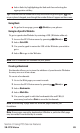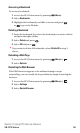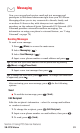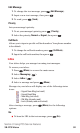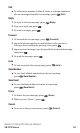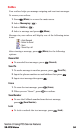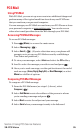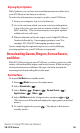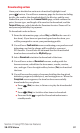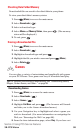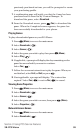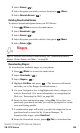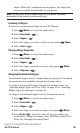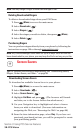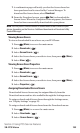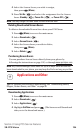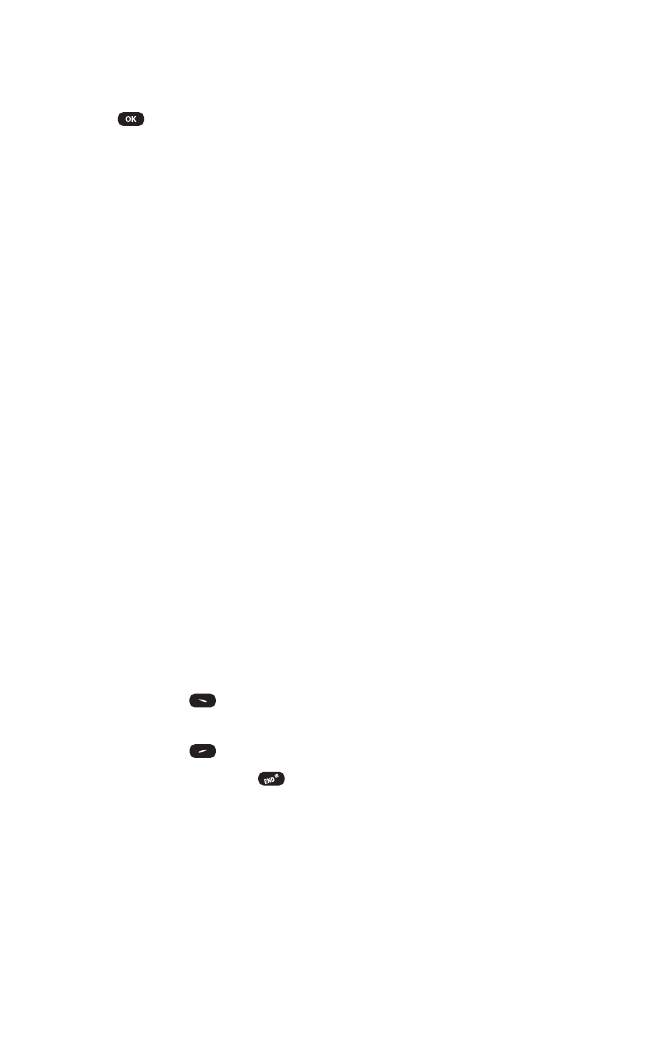
Downloading an Item
Once you’ve decided on an item to download, highlight it and
press button. You will see a summary page for the item including
its title, the vendor, the download detail, the file size, and the cost.
Links allow you to view the License Details page, which outlines the
price, license type, and length of license for the download, and the
Terms of Use page, which details the Premium Services Terms of Use
and your responsibility for payment.
To download a selected item:
1. From the information page, select Buy (or Get It in the case of a
free item). If you have not previously purchased an item, you
will be prompted to create your purchasing profile.
2. You will see a Confirmationscreen confirming your purchase and
informing you that the charge will be added to your next
PCS Invoice. You will also be informed that the downloaded
item has been stored in the My Vaultpage.
3. Select Download to initiate the download of the item.
4. You will see a series of Download screens, ending with the
browser screen, which lists the item name, vendor, version,
size, and type. Press the right softkey button (Yes) to download
the item.
5. You will see another series of screens detailing the download
initiation, progress (in kilobytes), and saving process. When the
Completed screen appears, the item has been successfully
downloaded to your phone.
ⅷ
Press (Use) to view, to listen or to play the downloaded
item.
ⅷ
Press (Shop) to look for other items to download.
ⅷ
Press and hold to quit the Download and return to
standby mode.
Section 3: Using PCS Service Features
3B: PCS Vision 97