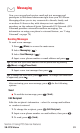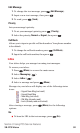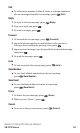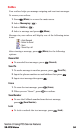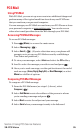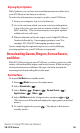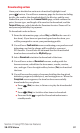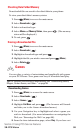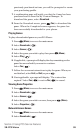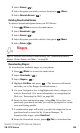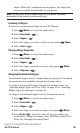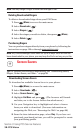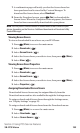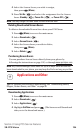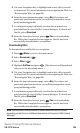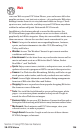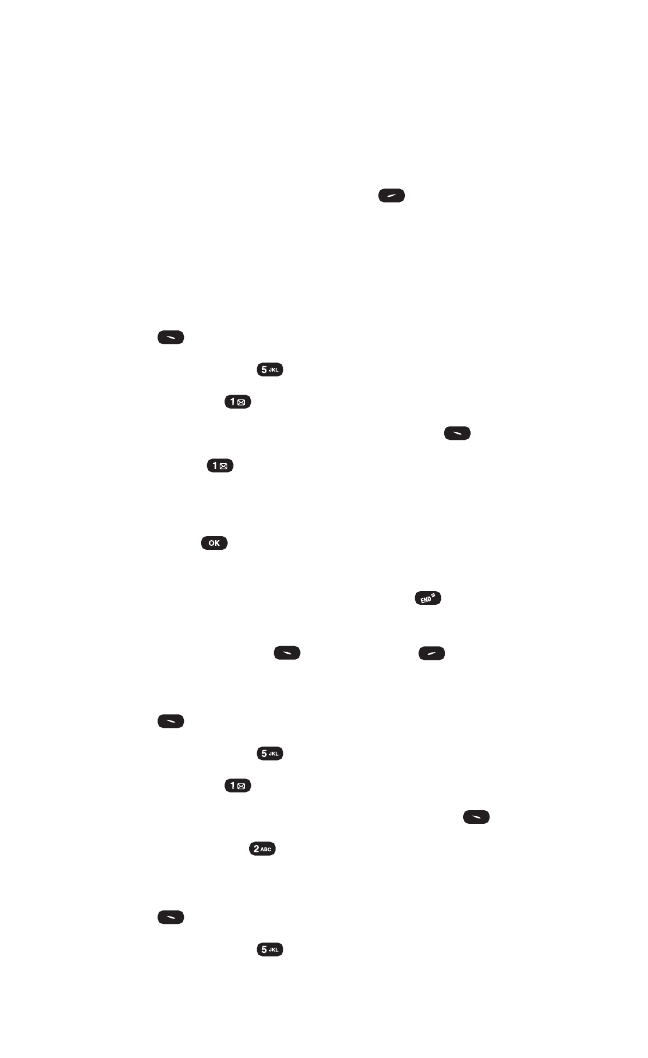
previously purchased an item, you will be prompted to create
your purchasing profile.
7. A confirmation page will notify you that the Game has been
purchased and is stored in My Content Manager. To
download the game, select Download.
8. From the Download screen, press (Yes) to download the
game. When the Completed screen appears, the game has
been successfully downloaded to your phone.
Playing Games
To play a downloaded game on your PCS Phone:
1. Press (Menu) to access the main menu.
2. Select Downloads ().
3. Select Games ().
4. Select the game you wish to play, then press (Menu).
5. Select Play ().
6. If applicable, a prompt will display the days remaining on the
game license and ask if you want to continue.
Select Yes ().
7. Follow the on screen instructions to play the game. When you
are finished, select Exit(or Quit) or press .
8. If not applicable, a prompt will display: "The content has
expired." Select Yes ( ) to exit or No( ) to cancel.
Viewing Game Properties
1. Press (Menu) to access the main menu.
2. Select Downloads ().
3. Select Games ().
4. Select the game you wish to access, then press (Menu).
5. Select Properties ().
Network Access Games
1. Press (Menu) to access the main menu.
2. Select Downloads ().
Section 3: Using PCS Service Features
3B: PCS Vision 99