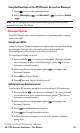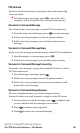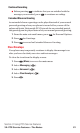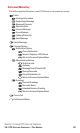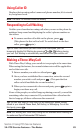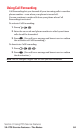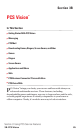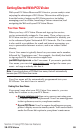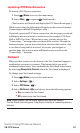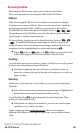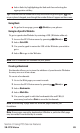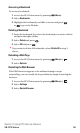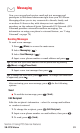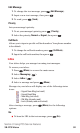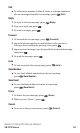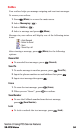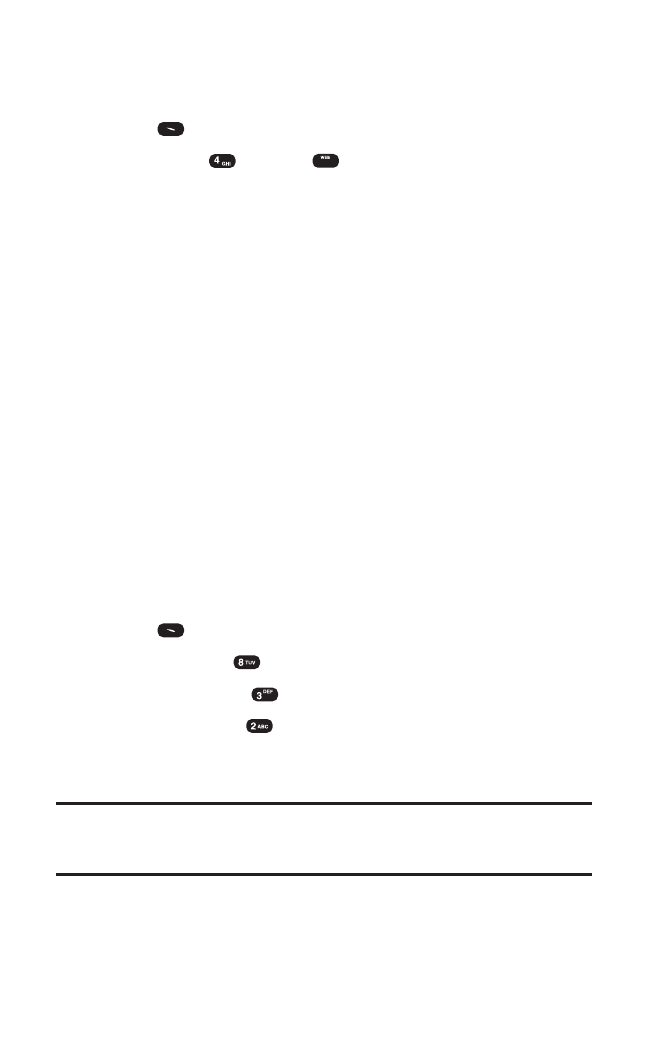
Section 3: Using PCS Service Features
3B: PCS Vision 87
Launching a PCS Vision Connection
To launch a PCS Vision connection:
1. Press (Menu) to access the main menu.
2. Select Web ( ) or press (In idle mode).
(The browser will launch and display the PCS Vision Home page.)
While connecting, the following will appear on the screen: Internet -
Connecting as jsmith003@sprintpcs.com....
If you had a previous PCS Vision connection, the last page you visited
will display when you launch your browser, for example, PCS Short
Mail or ESPN Top News. When this occurs, you may not see the
"Connecting ..." message when you launch the session. Though the
browser is open, you are not currently in an active data session - that
is, no data is being sent or received. As soon as you navigate to
another page, the active session will launch and you will see the
"Connecting ..." message.
Net Guard
When you first connect to the Internet, the Net Guard will appear to
confirm that you want to connect. This feature helps you avoid
accidental connections. You can disable the Net Guard in the future
by selecting Always Auto-Connect when the Net Guard is displayed.
To change your Net Guard settings:
1. Press (Menu) to access the main menu.
2. Select Settings ().
3. Select PCS Vision().
4. Select Net Guard ( ) and choose from the following options:
ⅷ
On to activate the Net Guard.
ⅷ
Off to deactivate the Net Guard.
Note: When enabled, the Net Guard appears only once per session.
The Net Guard does not appear if the phone is merely re-connecting due to a
time-out.