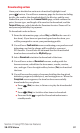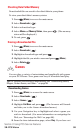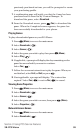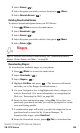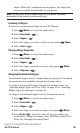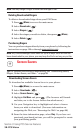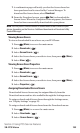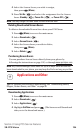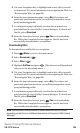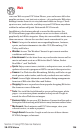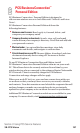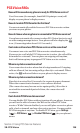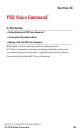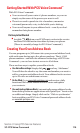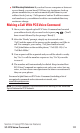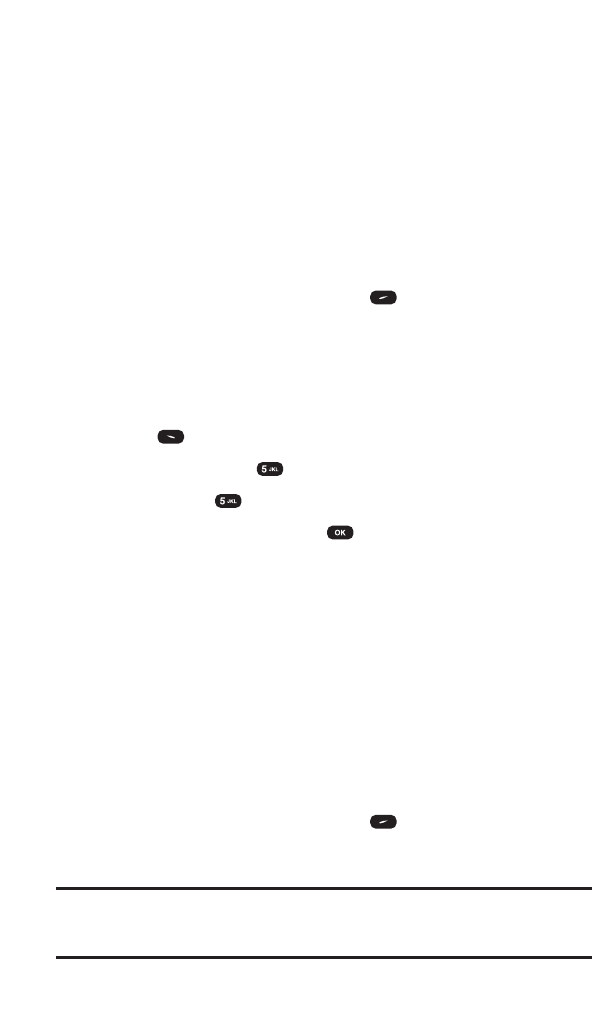
5. Use your Navigation key to highlight and select a file you wish
to download. (For more information on navigating the Web, see
“Browsing the Web”on page 88)
6. From the item information page, select Buy. If you have not
previously purchased an item, you will be prompted to create
your purchasing profile.
7. A confirmation page will notify you that the item has been
purchased and is stored in My Content Manager. To download
the file, select Download.
8. From the Download screen, press (Yes) to download the
file. When the Completed screen appears, the file has been
successfully downloaded to your phone.
Downloading Other
To download an available file to your phone:
1. Press (Menu) to access the main menu.
2. Select Downloads ().
3. Select Other ().
4. Highlight Get New and press . (The browser will launch and
take you to the download menu.)
5. Use your Navigation key to highlight and select a file you wish
to download. (For more information on navigating the Web, see
“Browsing the Web”on page 88)
6. From the item information page, select Buy. If you have not
previously purchased an item, you will be prompted to create
your purchasing profile.
7. A confirmation page will notify you that the item has been
purchased and is stored in My Content Manager. To download
the file, select Download.
8. From the Download screen, press (Yes) to download the
file. When the Completed screen appears, the file has been
successfully downloaded to your phone.
Note:You may store a limited number of downloaded items on your phone,
depending on the file sizes. Additional downloads will be stored in My Content
Manager.
Section 3: Using PCS Service Features
3B: PCS Vision 105