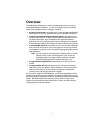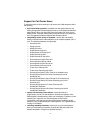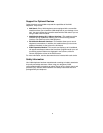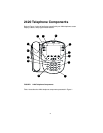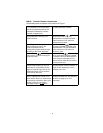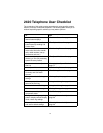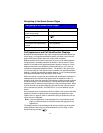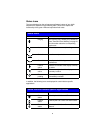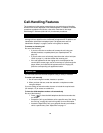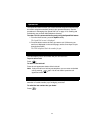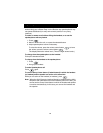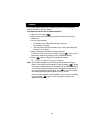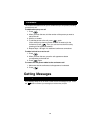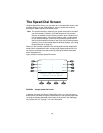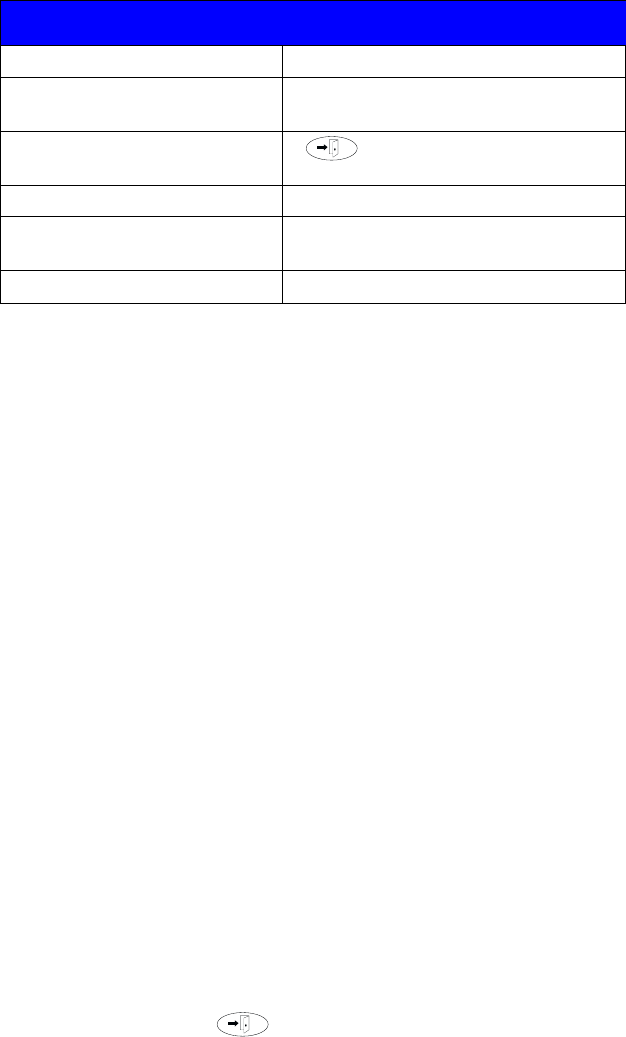
8
Navigating in the Home Screen Pages
Call Appearance and Call Identification Displays
By default, the 2420 telephone has eight call appearance/feature buttons per
screen page; 12 call appearance/feature buttons are shown on the first two
pages of the Home Screen when Call Center mode is enabled.
Beginning with the first button in the upper left corner of the 2420 telephone
and going down, the display identifies the buttons in the left column. These
buttons are considered call appearance/feature buttons 1 through 4. On the
display, these buttons are identified by default labels a, b, c, etc., where a
represents call appearance/feature button 1. The buttons in the right column
run from 5 through 8. If Call Center mode is enabled, call appearance/feature
buttons 17 through 20 (identified by default labels q, r, s, t) are also displayed
(with abbreviated labels) along the bottom of the screen.
When you receive or make calls, the available call identification information is
displayed where the date and time appear when the telephone is idle. For
example, when you dial an extension, that number is shown and then replaced
by the called party’s name and extension. The call identification information
associated with an extension is provided by the call processing system. When
a call is received from another extension, the caller’s name is shown; when a
call is received from outside, “OUTSIDE CALL” or a trunk identifier may be
shown.
One call appearance is underlined at all times. When a call arrives at the 2420
telephone, the bell icon blinks on the corresponding call appearance (see
“Status Icons” on page 9), which is underlined. After you answer the call, the
active call icon is displayed.
Note: If the call appearance is not displayed on the current Home screen
page, use the arrow keys to locate and answer the appropriate call
appearance.
The display remains in call handling mode until you activate one of the other
softkey features. After using any of these features, return to Page 1 of the
Home Screen by pressing .
Navigating in the Home Screen Pages
To Press
Move to the next or previous
Home screen page
The right or left arrow key respectively
Return to Page 1 of the Home
screen
at any time
Access the Speed Dial screen The SpDial softkey
Access the Call Log Summary
screen
The Log softkey
Access the Options screen The Option softkey