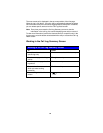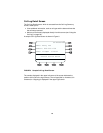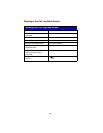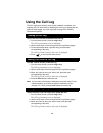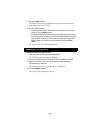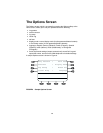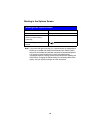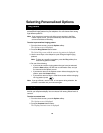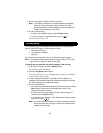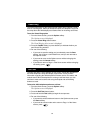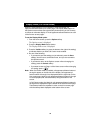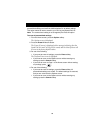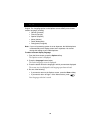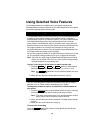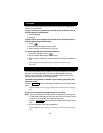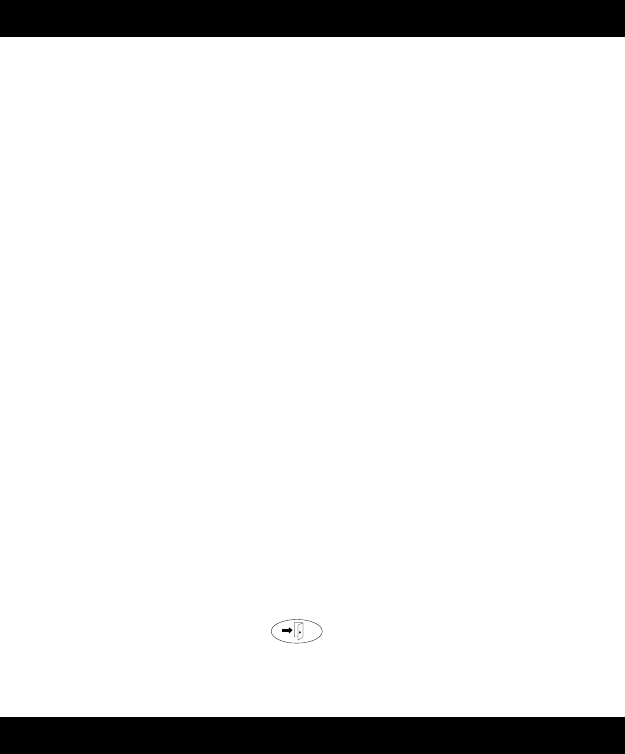
29
Selecting Personalized Options
The Ring Pattern option on the Options screen allows you to choose a
personalized ringing pattern for your telephone. You can choose from among
eight different patterns.
Note: If you receive an incoming call while you are working in the Ring
Pattern option screen, you are automatically returned to the Home
screen to facilitate call handling.
To select a personalized ringing pattern
1. From the Home screen, press the Option softkey.
The Options screen is displayed.
2. Press the Ring Pattern feature button.
The Select Ring screen with the current ring pattern is displayed.
3. Use the arrow keys or the dialpad to cycle through all eight ringing
patterns.
Note: To listen to a specific ring pattern, press the Play softkey for a
selected ring pattern number.
4. Do one of the following:
• If you want to save the ringing pattern that you have just selected,
press the Save softkey. You will hear a confirmation tone, and you
are returned to the Options screen.
• If you want to return to the Options screen without changing the ring
pattern, press the Cancel softkey.
• If you want to return to Page 1 of the Home screen without changing
the ring pattern, press .
Note: If you go off-hook, receive a call, or lose power during selection, the
process is canceled and you must start again.
The Contrast option on the Options screen allows you to choose a contrast
level for your telephone display. You can choose from among fifteen levels of
contrast.
To select a contrast level
1. From the Home screen, press the Option softkey.
The Options screen is displayed.
2. Press the Contrast feature button.
The Display Contrast screen is displayed.
Ring Pattern
Display Contrast