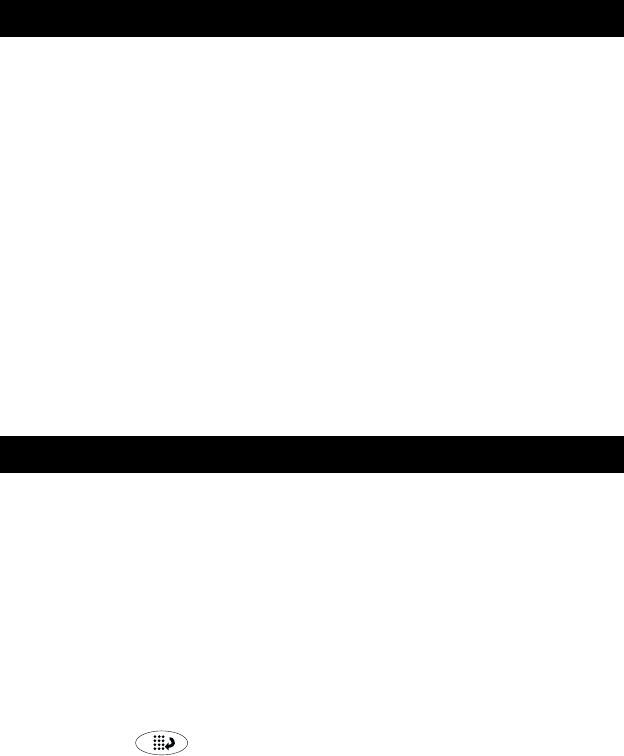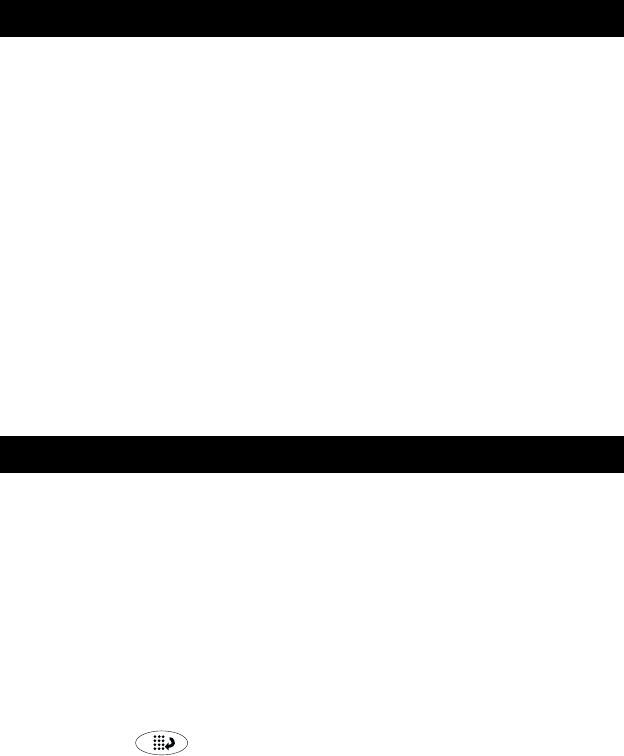
10
Call-Handling Features
The procedures in this section assume that you are performing call handling
with the Home screen displayed on the 2420 telephone. In addition to common
procedures provided in this section, refer to the Overview for the Avaya
MultiVantage™ Software (555-233-767) for alternate procedures.
When a call arrives at your 2420 telephone, you hear a ringing tone and a
blinking bell icon appears on the associated call appearance. In addition, call
identification information is displayed (see “Call Appearance and Call
Identification Displays” on page 8, earlier in this guide, for details).
To answer an incoming call
Do one of the following:
• If you are not active on another call, answer the call using your
handset, headset, or speakerphone (see “Speakerphone” on
page 12).
• If you are active on a call already, place the active call on hold (see
“Hold” on page 11), and then answer the incoming call.
• If the call appearance for the ringing call is not displayed on the
current Home screen page, use the arrow keys to cycle through the
pages. When you locate the call appearance for the ringing call,
press the corresponding call appearance button.
You can make calls from the 2420 telephone using a variety of methods.
To make a call manually
1. Go off hook using the handset, headset, or speaker.
2. When you hear dial tone, enter the extension or telephone number
using the dialpad.
If you are calling an external number, be sure to include the required code
(for example, “9”) to access an outside line.
To have the 2420 telephone make a call automatically
Do any of the following:
•Press to have the 2420 telephone dial the last number that
you dialed.
• Access the Call Log and initiate a call to a specific entry. See “Using
the Call Log” on page 25, later in this guide, for more information.
• Access the Speed Dial List in your personal directory and initiate a
call to a specific entry. See “Speed Dial” on page 11.
Answer a call
Make a call