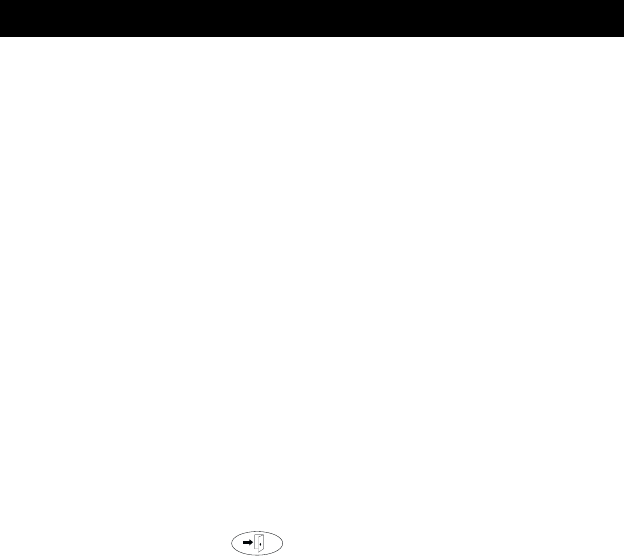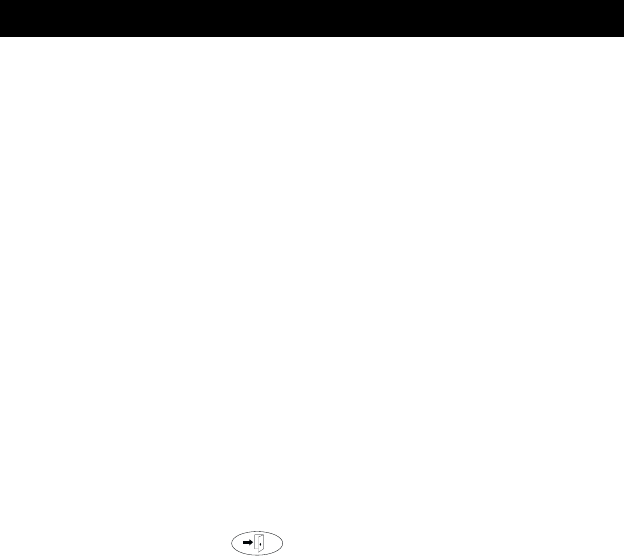
32
When the 2420 telephone is first installed, it is set to display 8 call
appearance/feature buttons per screen page. The Display Mode option on
the Options screen allows users (particularly those working in Call Centers)
to choose an alternate display of 12 call appearance/feature buttons on each
of the first two screen pages.
To set the Display Mode option
1. From the Home screen, press the Option softkey.
The Options screen is displayed.
2. Press the Display Mode feature button.
The Display Mode screen is displayed.
3. Press the Yes/No softkey (or press the button to the right of the setting)
to indicate whether you want Call Center mode enabled.
4. Do one of the following:
• If you want to save the setting you just selected, press the Save
softkey. You will hear a confirmation tone, and you are returned to
the Options screen.
• If you want to return to the Options screen without changing the
setting, press the Cancel softkey.
• If you want to return to Page 1 of the Home screen without changing
the setting, press .
Note: When Call Center mode is enabled, call appearance/feature buttons 1
through 4 appear on the left side of the display. Call appearance/
feature buttons 5 through 8 are displayed down the right side. On the
first screen page, labels for call appearance/feature buttons17 through
20 are displayed (with shortened labels) along the bottom of the
screen.
In Call Center mode, the labels for call appearance/feature buttons 21
through 24 are displayed along the bottom of the second screen page.
These button labels are repeated in order on the third screen page
with the softkey labels displayed at the bottom of the screen.
Display Mode (Call Center Mode)