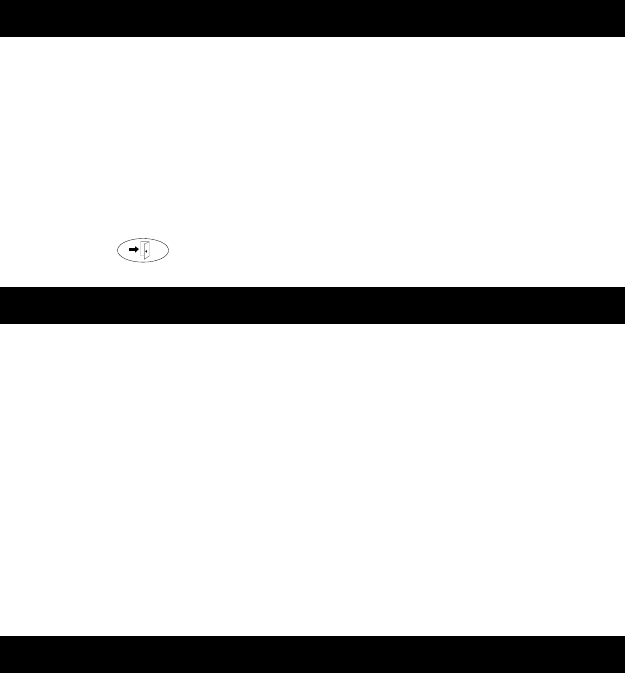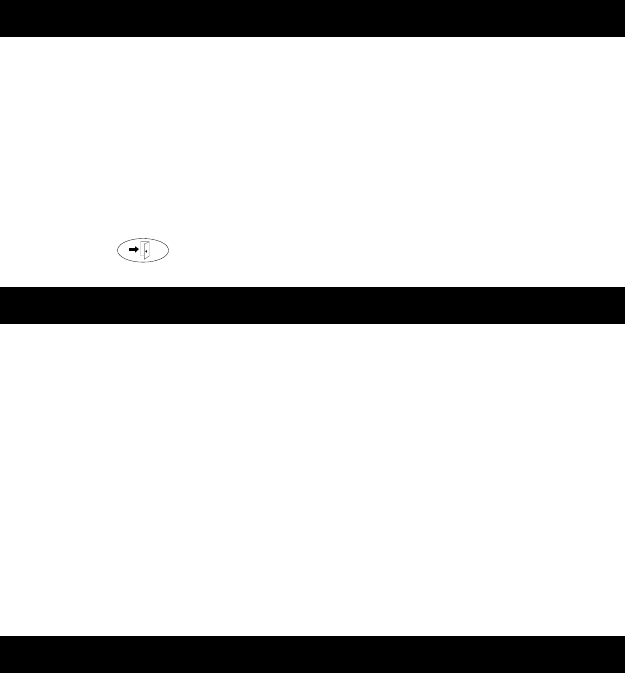
25
Using the Call Log
The Call Log feature is factory set to record answered, unanswered, and
outgoing calls. For information on disabling the Call Log or changing the call
types you want logged, see “Call Log Setup” on page 30 in “Selecting
Personalized Options.”
To view the list of all calls recorded in the Call Log
1. From the Home screen, press the Log softkey.
The Call Log Summary screen is displayed.
2. Use the arrow keys to scroll through the Call Log Summary pages.
3. To view information about a specific entry, press the button
corresponding to the entry.
The Call Log Detail screen for this entry is displayed.
4. Press to return to the Home screen.
To make a call to an entry in the Call Log
1. From the Home screen, press the Log softkey.
The Call Log Summary screen is displayed.
2. Use the arrow keys to scroll through the Call Log Summary pages.
3. When you locate an entry you want to call, press the button
corresponding to the entry.
The Call Log Detail screen for this entry is displayed.
4. Press the Call softkey to make the call.
Note: You can make calls directly to extensions using this method. To call
outside numbers, go off-hook and dial the necessary code (for
example, “9”). Then, press the Call softkey to make the call.
To save an entry in the Call Log to your Speed Dial List
1. From the Home screen, press the Log softkey.
The Call Log Summary screen is displayed.
2. Use the arrow keys to scroll through the Call Log Summary pages.
3. When you locate an entry you want to save, press the button
corresponding to the entry.
The Call Log Detail screen for this entry is displayed.
Viewing the Call Log
Making Calls from the Call Log
Saving a Call Log Entry to Your Speed Dial List