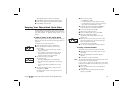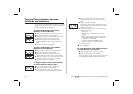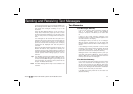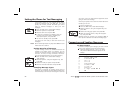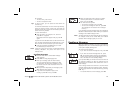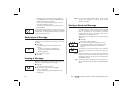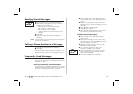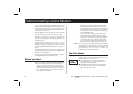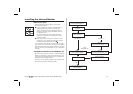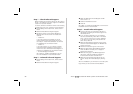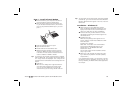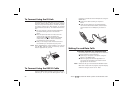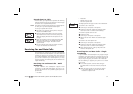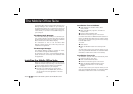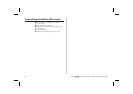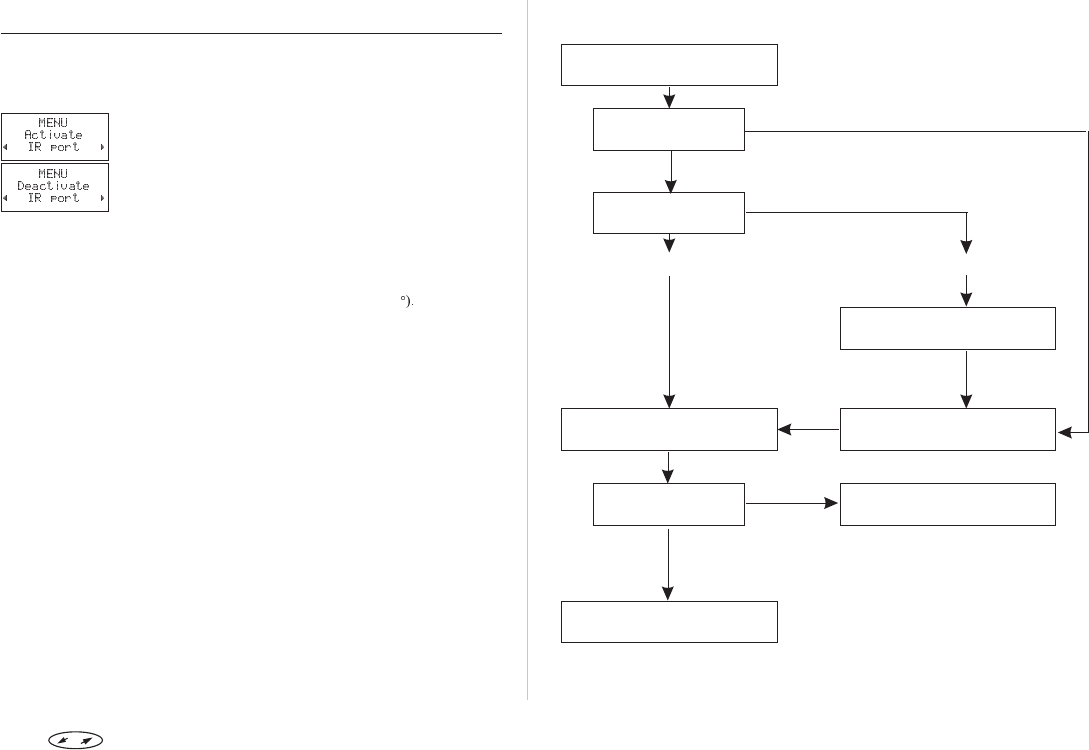
Installing the Infrared Modem
Before you start
Make sure that the phone’s IR port is activated.
To activate the IR port:
In the menu system, scroll to ‘Activate IR port’
and press YES. (If the IR port is already acti-
vated, the display will read ‘Deactivate IR port’
instead. In this case, just press
CLR to return to
the standby menu.)
For a few seconds the text ‘IR port activated’
appears in the display. The phone then returns
to standby mode.
Place your phone less than one metre from your
computer (or your H/PC) and make sure that the
infrared ports are aligned (within 30
The examples in this manualmay differ fromyour PC. If
you require more information during the installation
process than providedby this User’s Guide, wesuggest
that you consult your PC supplier or your computer’s
manuals.
Installation Flowchart for Windows 95
We recommend that you use step1-4intheflowchart
below as a checklist in order to assure that your com-
puter has been configured properly for a successful in-
stallation of the infrared modem.
The boxes in the flowchart apply to the sections with
corresponding titles in this User’s Guide.
Press to enter the menu system. See inside the cover. 27
Step 1
Check Infrared Support
Which version?
Step 4
Install Infrared Modem
Communication OK?
You are now ready to use your
Infrared Modem,
Step 2
Uninstall Infrared Support 1.0
Step 3
Install Infrared Support 2.0
Installed?
Check Hardware
(See Trouble Shooting on CD)
YES
NO
YES
NO
Version 2.0
Version 1.0
Insert
CD/Diskettes