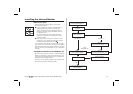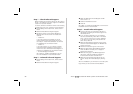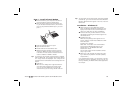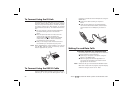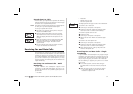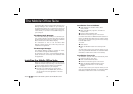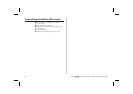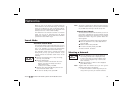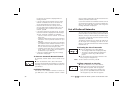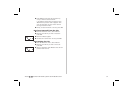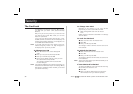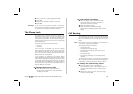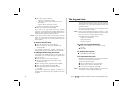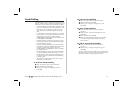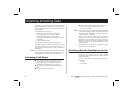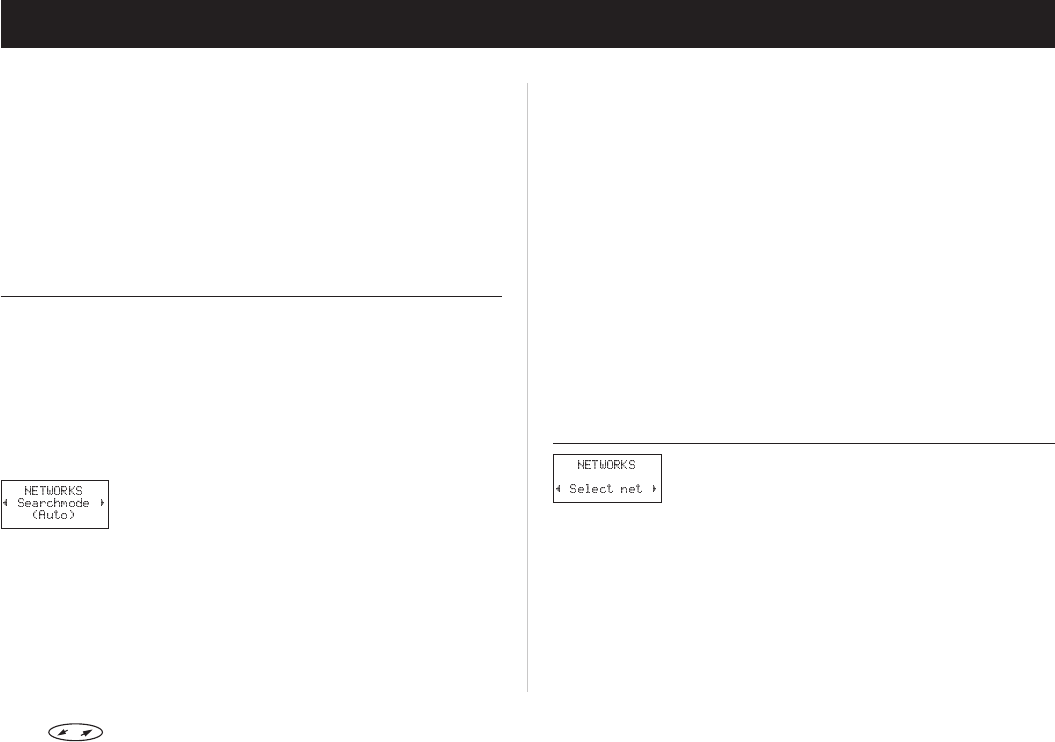
Networks
When you turn on the phone, it normally selects its
home network. If this is not within range, for example
when you are abroad, you may use another network,
provided your home network has an agreement that
allows you to do so. This is called roaming.
The ‘Networks’ menu includes a number of functions
which you can use to determine how the phone
searches for a network. You may also select a network
yourself from those within range.
Search Mode
Automatic Search Mode
The automatic search mode means that when you turn
on your phone, it searches for its home network first. If
this is not available, the phone will automatically
search for another available network within range.
The Automatic search mode is normally the default
setting when you buy your phone. However, if you
need to activate the automatic search mode, do the
following:
Scroll to the ‘Networks’ menu, using the naviga-
tion key, and press YES.
Scroll to ‘Searchmode’.
• If ‘(Auto)’ is visible on the bottom row of the
display, your phone is already set to Auto-
matic search mode.
• If ‘(Auto)’ is not visible, press
YES.
Scroll to ‘Auto’ and press YES. The phone is now
set to Automatic search mode.
To return to standby mode, press CLR.
Note! The order of preference in which the phone selects a
network is determined by a list of preferred networks
on your SIM card, which you can edit at any time.
Manual Search Mode
The manual search mode means that when you turn on
your phone, it searches for its home network first and
then for the network that it used last. If none of these
networks are within range, the question ‘Select net-
work?’ appears.
Toactivate the manual search mode, do the following:
From the ‘Networks’ menu, select ‘Searchmode’
and press YES.
Scroll to ‘Manual’ and press YES.
To return to standby mode, press CLR.
To select a network, see below.
Selecting a Network
From the ‘Networks’ menu, choose ‘Select net’.
The message ‘Please wait’ is displayed briefly.
If there is more than one network within range,
you can use the navigation key to scroll to the
other network(s).
When the network you wish to use is displayed,
press YES to select it.
Note! Together with the network name, you also get the
following information in the display:
• If the home network is within range and you are
using it when you start your network selection,
Press to enter the menu system. See inside the cover. 35