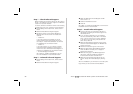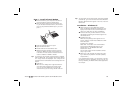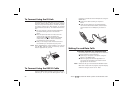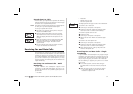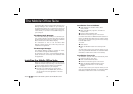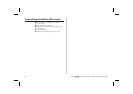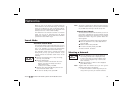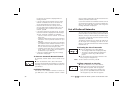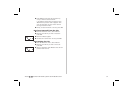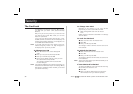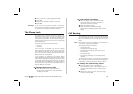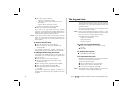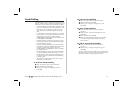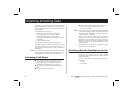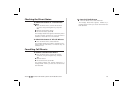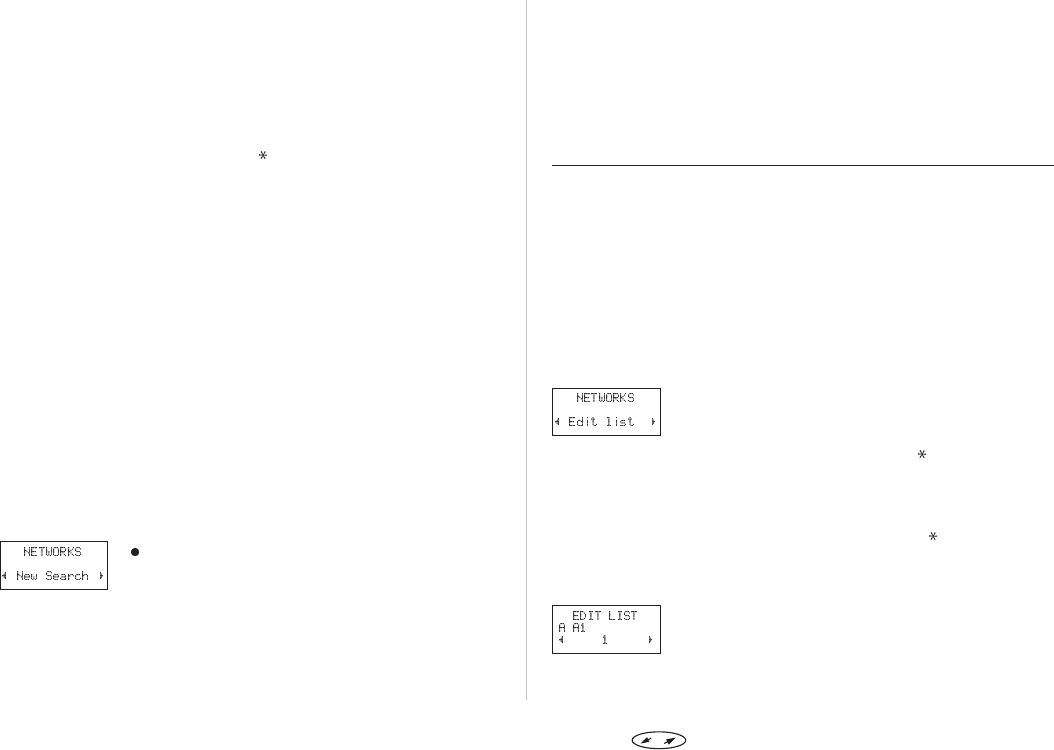
the name of the network is displayed with the
message ‘Current’.
• If you are using another network and your home
network is available, the name of the home net-
work is displayed with the message ‘Home’.
• Instead of the full name of a country and a net-
work, an abbreviation is displayed when you use
the ‘Networks’ menu. To see the full name of a
network, press
.
• If the home network is not within range, the name
of another network is displayed with the message
‘Current’, ‘Preferred’, ‘Available’ or ‘Forbidden’.
– ‘Current’ means that the network is currently
being used.
– ‘Preferred’ means that the name of the network is
included in a list of preferred networks on your
SIM card.
– ‘Forbidden’ means that the name of the network
is included in a listof forbidden networks onyour
SIM card and that you are not allowed to use it.
You can, however, make emergency calls.
– ‘Available’ means that there is a network within
range, which is not on either the forbidden or
preferred list on your SIM card.
• If there is no network within range, the message
‘No network’ is displayed.
To Start an Automatic Network Search
An automatic network search can be started at any
time.
From the ‘Networks’ menu, select ‘New search’.
The phone automaticallystarts searching for a network
according to the list of preferred networks stored on
your SIM card.
Forbidden Networks
The names of the forbidden networks are stored on
your SIM card. If such a forbidden network is within
range, it will be omitted when the phone searches for a
network (automatic search mode).
If your homenetwork and a forbidden networkcome to
an agreement that allows you to use the forbidden net-
work, you can select this network even though the
message ‘Forbidden’ is displayed.
List of Preferred Networks
You can create a list that defines in which order your
phone will select a network during automatic network
selection,when your home network is not within range.
The number of networks that can be stored in the list
depends on your SIM card.
The ‘Edit list’ function lets you review the networks in
the list. Apart from rearranging the order of the net-
works, you can add new networks to the list and delete
networks from it.
Reviewing the List of Networks
From the ‘Networks’ menu, select ‘Edit list’.
• The message ‘Please wait’ is displayed briefly.
• The name of the first network is displayed. If
a network is within range, a
is also dis-
played.
You can scroll through the other networks in the
list by using the navigation key.
Note! To see a network’s full name, press
.
Adding a Network to the List:
From the ‘Networks’ menu, select ‘Edit list’.
Scroll to the first free position in the list and
press YES. The question ‘Add net?’ appears.
If you scroll to a position that is already occu-
pied, you must press
YES and then scroll with
the navigation key until ‘Add net?’ appears.
36 Press to enter the menu system. See inside the cover.