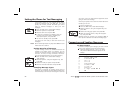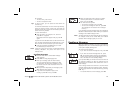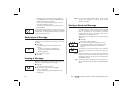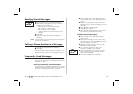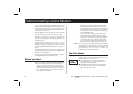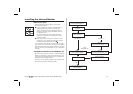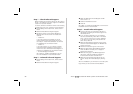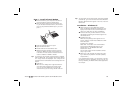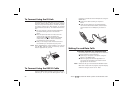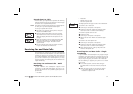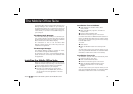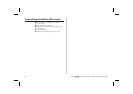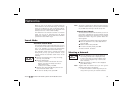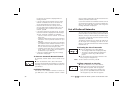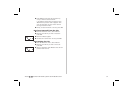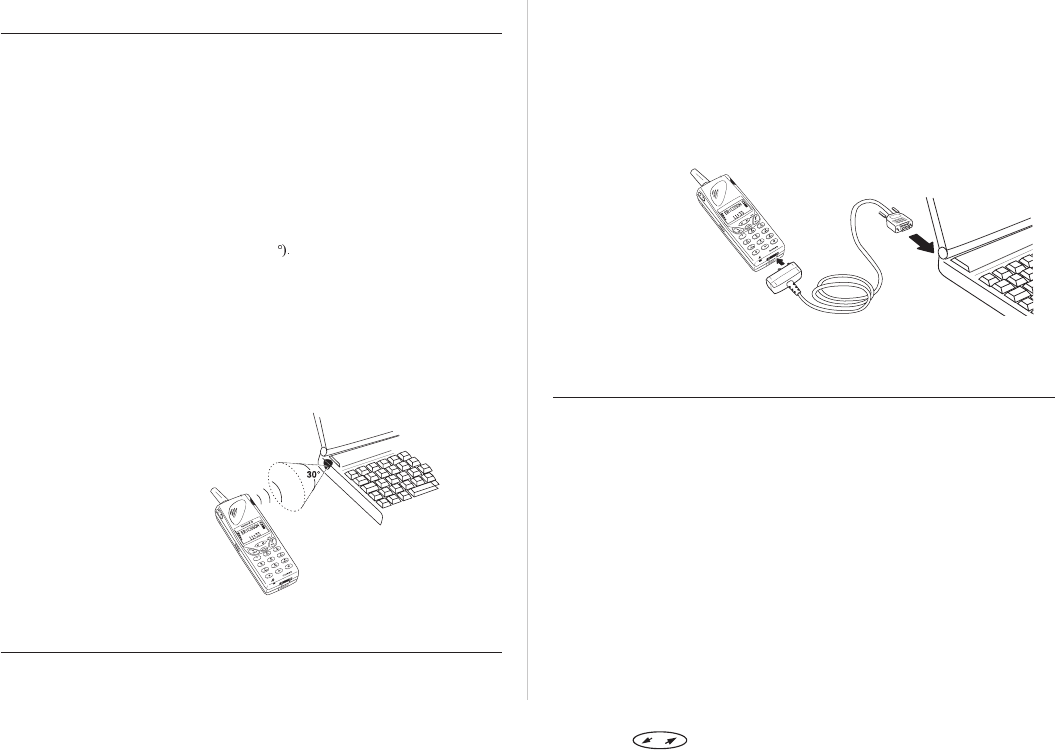
To Connect Using the IR Link
The IR feature of the SH 888 allows you to connect to a
computer without using a cable. This option requires
that your computer has an IR port, and that the operat-
ing system supports the IrDA standard for infrared
communication (see above). To enable IR communica-
tion:
On your computer, start the infrared application
by double-clicking the icon in the ‘Control
Panel’.
Place the phone less than one metre from the
computer and make sure the IR ports are
aligned (within 30 Your PC will now establish
contact with your phone. This is indicated by
the infrared icon in the status bar.
Now you are ready to start infrared communica-
tion between your computer and your phone.
Note! Before disestablishing contact between your PC and
your SH 888, make sure that you close any commu-
nication application on your PC.
To Connect Using the RS232 Cable
Using the RS232 cable provided is the most power effi-
cient way to to use your SH 888 together with a
computer. To enable useof the IrDAprotocol, using the
RS232 cable:
Connect the cable according to the picture
below.
Under the tab ‘Options’ in the Infrared Monitor
found in the Control Panel folder, select infrared
communication on the COM port you intend to
use.
Making Fax and Data Calls
Software-Initiated Fax and Data Calls
Fax and data calls are normally initiated from withinthe
computer software. Do the following:
Connect your computer to the phone, using the
IR port or the RS232 cable.
Start the appropriate software application on
your computer and follow the procedure that is
appropriate for the software.
Note! Make sure that you have selected the SH 888 modem.
When a fax ordata callis inprogress, thephone display
shows the call type, that is ‘Fax’ or ‘Data’.
30 Press to enter the menu system. See inside the cover.