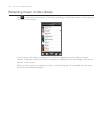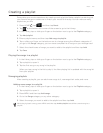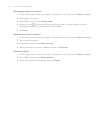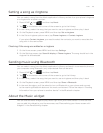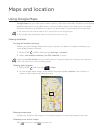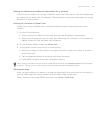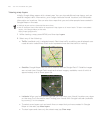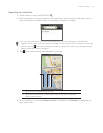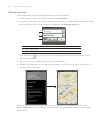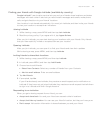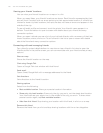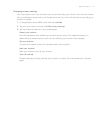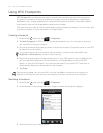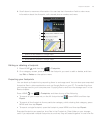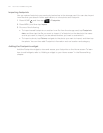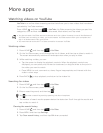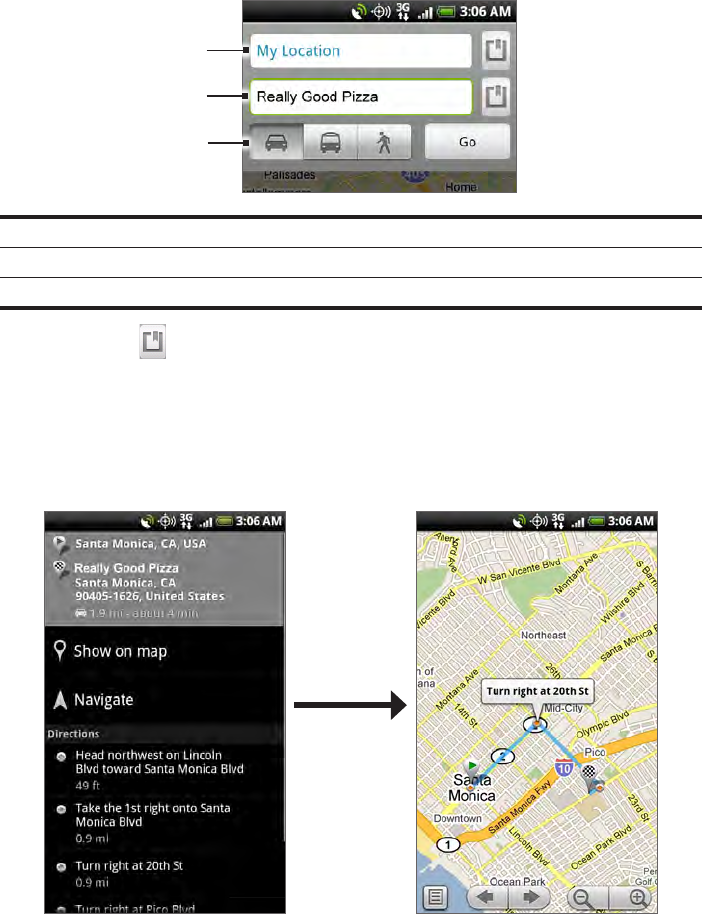
168 Your HTC Incredible user guide
Getting directions
Use Google Maps to get detailed directions to your destination.
While viewing a map, press MENU and then tap Directions.
Enter the starting point in the first text box, then enter your destination in the second text
box. By default, your current location is entered in the Starting point box.
3
1
2
1 Select starting point.
2 Select destination.
3 Choose how you want to get to your destination.
You can also tap to open the location source menu and select a starting point and
destination address.
Tap the icon for car, public transit, or walking directions.
Tap Go. The directions to your destination appear in a list. Tap a direction instruction on
the list to show the map.
When you are finished viewing or following the directions, press MENU and then tap
More > Clear map to reset the map. Your destination is automatically saved in the Google
Maps history.
1.
2.
3.
4.