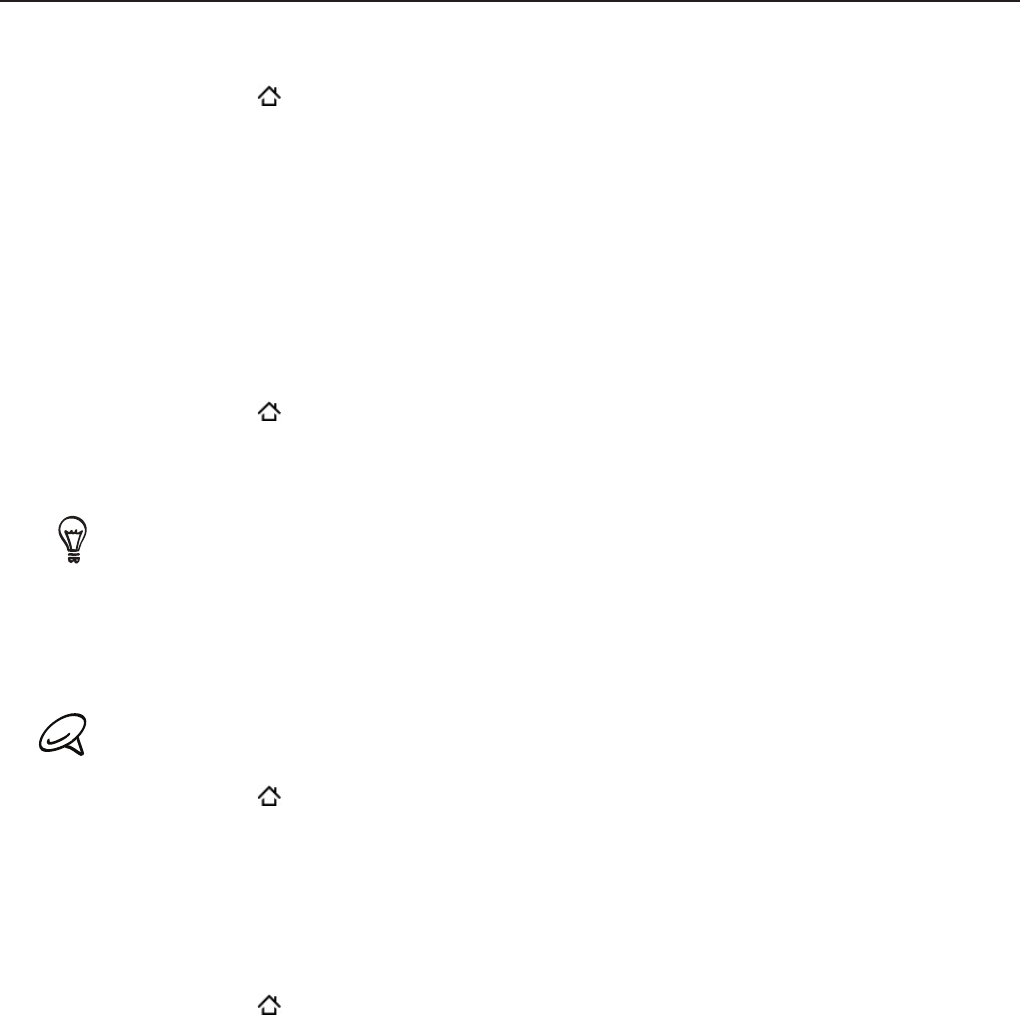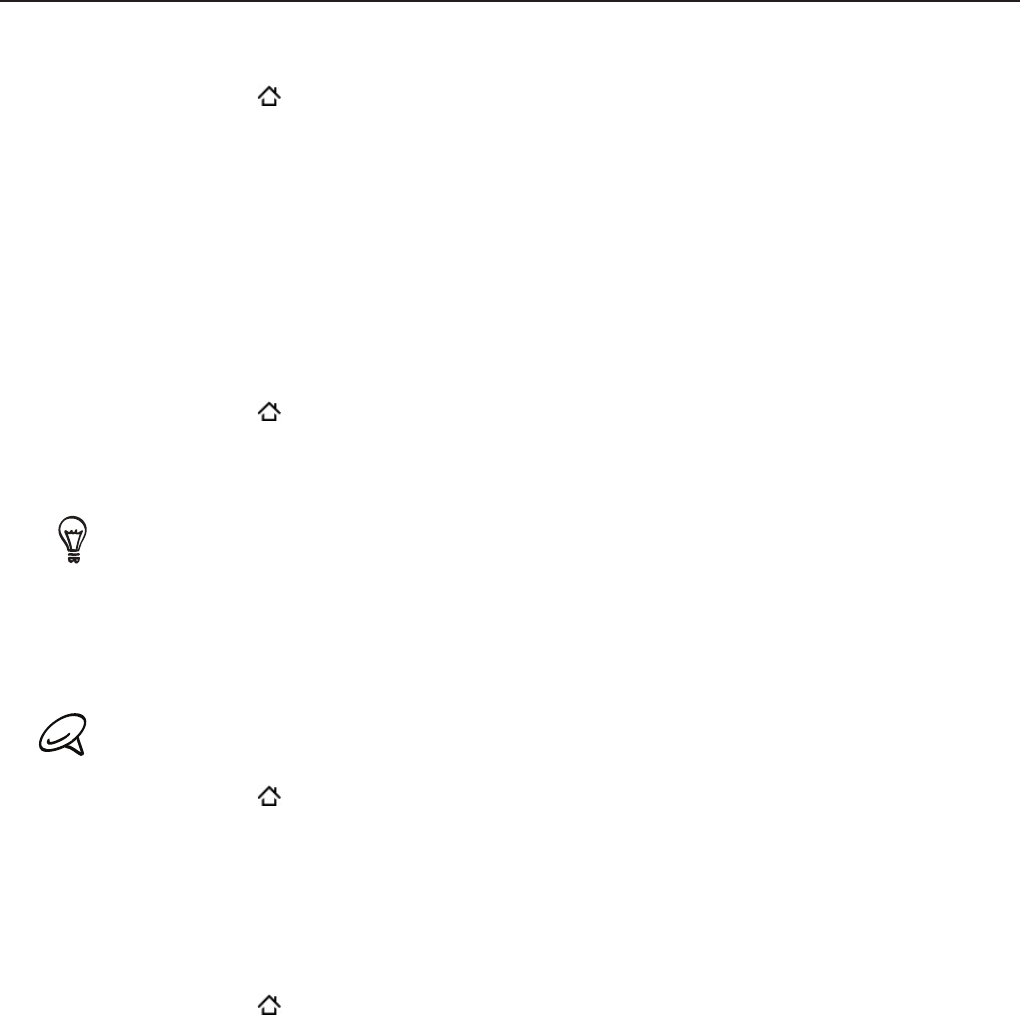
192 Your HTC Incredible user guide
Changing display settings
Adjusting the screen brightness manually
Press HOME > MENU, and then tap Settings > Sound & display.
Scroll down the screen, and then tap Brightness.
Clear the Automatic brightness check box.
Drag the brightness slider to the left to decrease or to the right to increase the screen
brightness. Tap OK.
Adjusting the time before the screen turns off
After a period of inactivity, the phone screen turns off to conserve battery power. You can set
the idle time before the screen turns off.
Press HOME
> MENU, then tap Settings > Sound & display.
Scroll down the screen, and then tap Screen timeout.
Tap the time before the screen turns off.
To quickly turn off the screen, press the POWER button.
Preventing automatic screen rotation
By default, the screen orientation automatically adjusts depending on how you hold the
phone.
Not all application screens support automatic rotation.
Press HOME > MENU, then tap Settings > Sound & display.
Scroll down the screen, and then clear the Orientation check box.
Recalibrating the G-sensor
Recalibrate the screen if you feel that the screen orientation does not respond properly to
the way you hold the phone.
Press HOME
> MENU, then tap Settings > Sound & display.
Scroll down the screen, and then tap G-Sensor calibration.
Place the phone on a flat and level surface, and then tap Calibrate.
After the recalibration process, tap OK.
1.
2.
3.
4.
1.
2.
3.
1.
2.
1.
2.
3.
4.