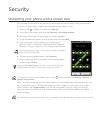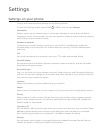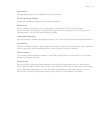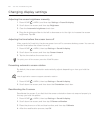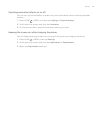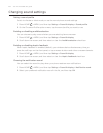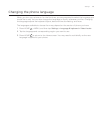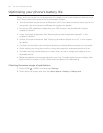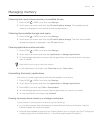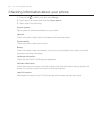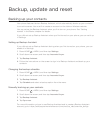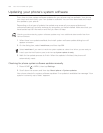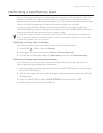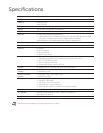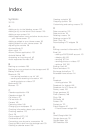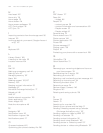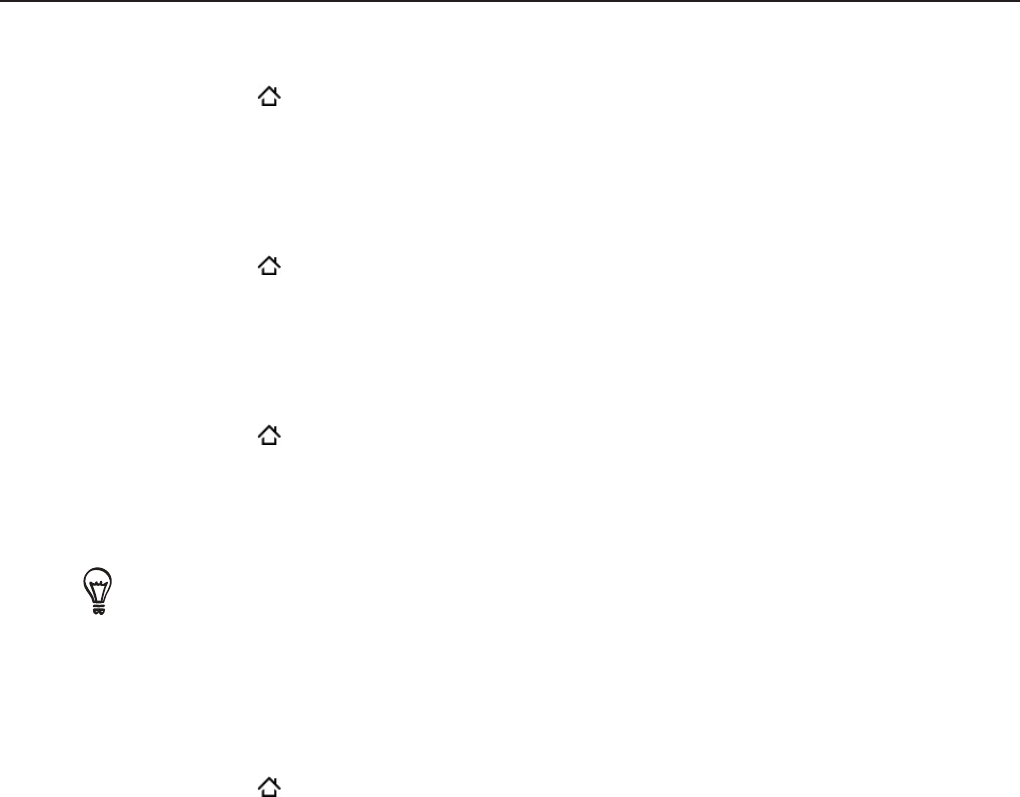
Settings 197
Managing memory
Checking how much phone memory is available for use
Press HOME > MENU, and then tap Settings.
Scroll down the screen, and then tap SD card & phone storage. The available phone
memory is displayed in the Internal phone storage section.
Checking the available storage card space
Press HOME > MENU, and then tap Settings.
Scroll down the screen, and then tap SD card & phone storage. The total and available
storage card space is displayed in the SD card section.
Clearing application cache and data
Press HOME > MENU, and then tap Settings.
Scroll down the screen, and then tap Applications > Manage applications.
On the Manage applications screen, tap the application whose cache and/or data you
want to delete.
Press MENU to bring up sort and filter options.
In the Application info screen, tap Clear data and/or Clear cache.
Uninstalling third-party applications
You cannot uninstall applications that are preinstalled on the phone.
Press HOME
> MENU, and then tap Settings.
Scroll down the screen, and then tap Applications > Manage applications.
Press MENU, and then tap Filter > Downloaded.
On the Manage applications screen, tap the application you want to uninstall.
On the Application info screen, tap Uninstall.
Freeing up more phone memory or storage card space
If your phone is running low on memory, try the following:
In your web browser, clear all temporary Internet files and history information. See the
Internet chapter for more information.
Uninstall downloaded programs from Android Market you no longer use. See “Finding and
Installing Apps from Android Market “ in the More apps chapter for details.
1.
2.
1.
2.
1.
2.
3.
4.
1.
2.
3.
4.
5.