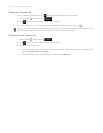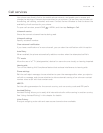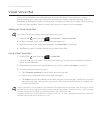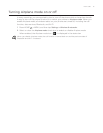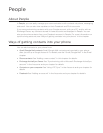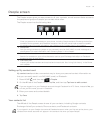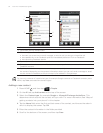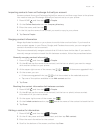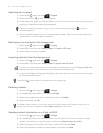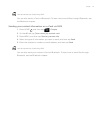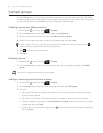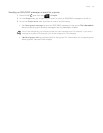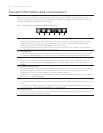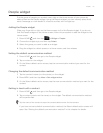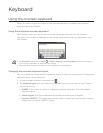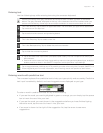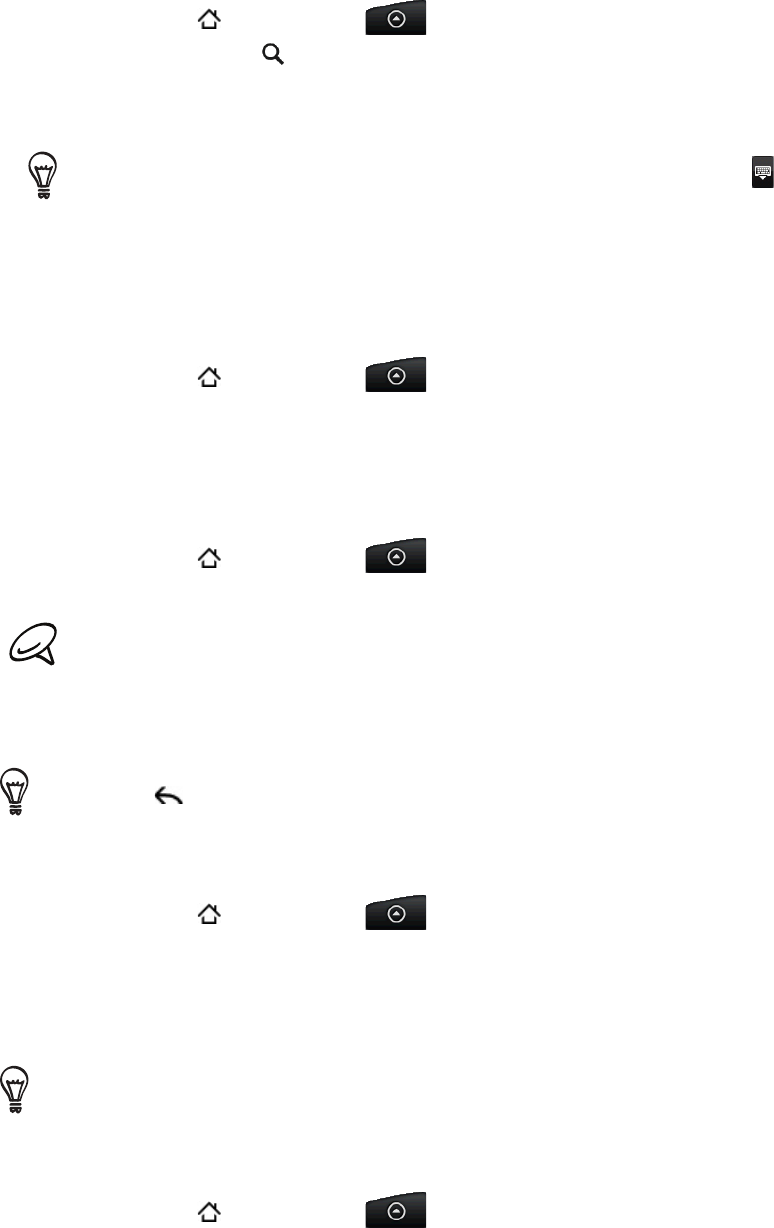
56 Your HTC Incredible user guide
Searching for a contact
Press HOME , and then tap > People.
Press the SEARCH
button on the phone.
In the search bar, enter the first few letters of the first or last name of the contact you are
looking for. Matching contacts are displayed.
If the list of matching contacts is long, you can view more results by tapping to hide the
onscreen keyboard.
Tap the contact to open his or her contact details screen. See “Contact information and
conversations” in this chapter for details.
Backing up your contacts to the storage card
Press HOME , and then tap > People.
Press MENU, and then tap Import/Export > Export to SD card.
When asked to confirm, tap OK.
Importing contacts from the storage card
Press HOME , and then tap > People.
Press MENU, and then tap Import/Export > Import from SD card.
You can only import contacts that were exported to the storage card using the Export to SD card
feature on the phone. See “Backing up your contacts to the storage card.:
If you have Google or Exchange ActiveSync accounts set up on your phone, tap the type
for the imported contacts.
Press BACK to stop importing contacts from the storage card.
Deleting contacts
Press HOME , and then tap > People.
On the All tab, press MENU, and then tap Delete.
Select the contacts you want to delete, and then tap Delete.
When prompted, tap OK.
To delete a single contact, on the All tab, press and hold the name of the contact (not the icon or
photo) who you want to delete and select Delete contact from the menu.
Sending contact information as a vCard via MMS
Press HOME , and then tap > People.
On the All tab, press and hold the name of the contact (not the icon or photo) whose
contact information you want to send, and then tap Send contact as vCard.
Select the type of information you want to send, and then tap Send.
Enter the recipient’s number or email address, and then tap Send.
1.
2.
3.
4.
1.
2.
3.
1.
2.
3.
1.
2.
3.
4.
1.
2.
3.
4.