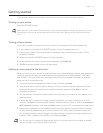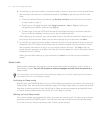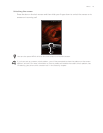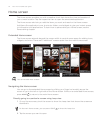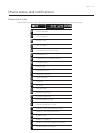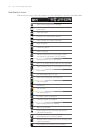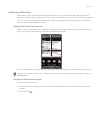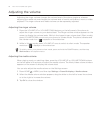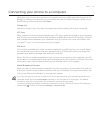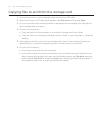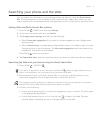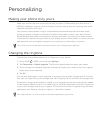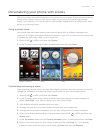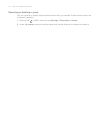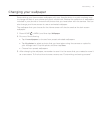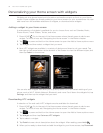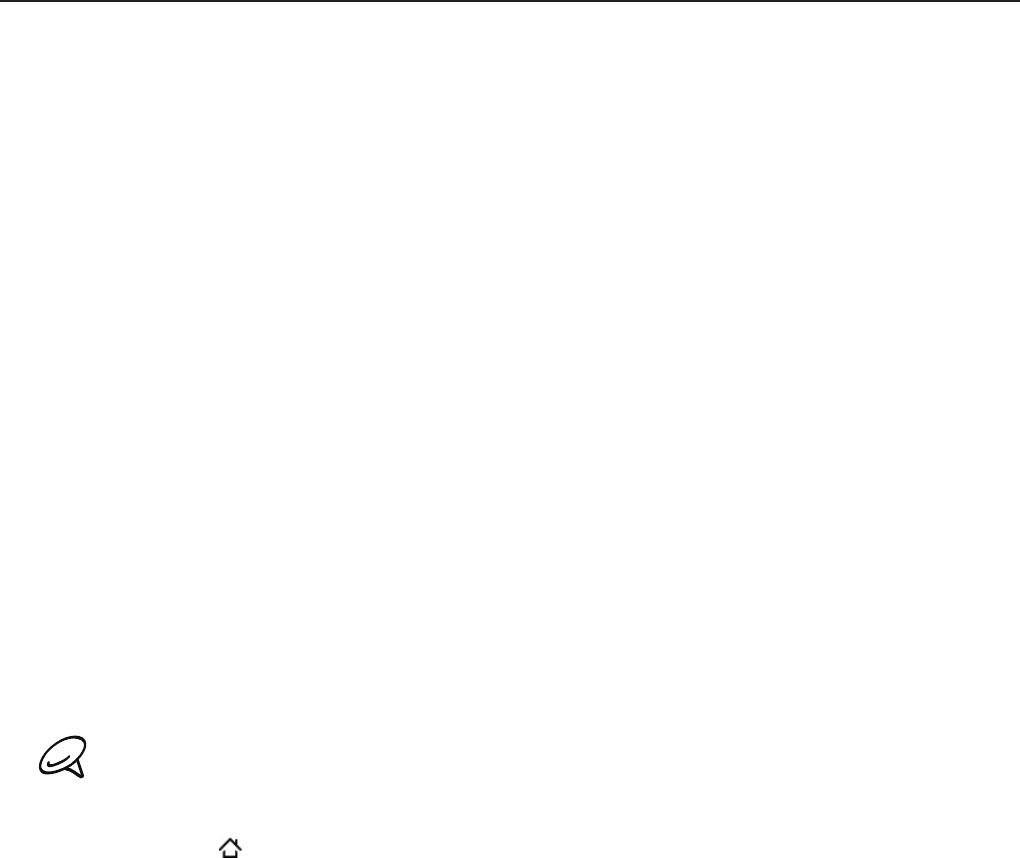
Basics 29
Connecting your phone to a computer
Whenever you connect your phone to a computer using the USB cable, the Connect to PC
dialog box displays and prompts you to choose the type of USB connection. Select one of
the following choices, and then tap Done:
Charge only
Select this mode if you only want to charge the phone’s battery using your computer.
HTC Sync
When selected, the phone automatically uses HTC Sync when connected to your computer
and lets you synchronize Outlook and Windows Address Book (Outlook Express), contacts
and calendar events between your computer and your phone. For more information, see
“Using HTC Sync” in the Accounts and sync chapter.
Disk drive
This mode is available only when you have installed a microSD card on your phone. Select
this mode when you want to use your storage card as a USB thumb drive, and copy files
between your phone’s storage card and your computer.
When Disk Drive mode is enabled while your phone is connected to the computer, you will
not be able to run applications that use the storage card, such as Music or Photos. For more
information, see “Copying files to and from the storage card” in this chapter.
Mobile Broadband Connect
When you do not have Internet connection on your computer, you can select this mode to
share your phone’s mobile data connection with your computer. For more information, see
“Using Your Phone as a Modem” in the Internet chapter.
If you do not want to show the Connect to PC dialog box everytime you connect the phone to the
computer, select the Don’t ask me again checkbox in the Connect to PC dialog box. The default
connection type will be used when you connect the phone to the computer.
To check or change the default connection type and to show or hide the Connect to PC dialog box,
press HOME
> MENU, and then tap Settings > Connect to PC.