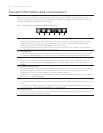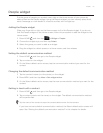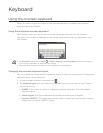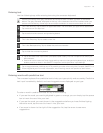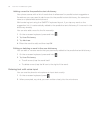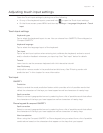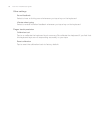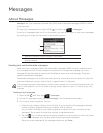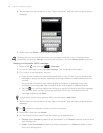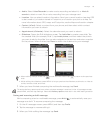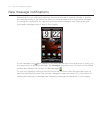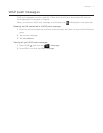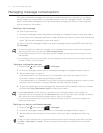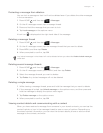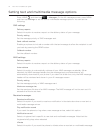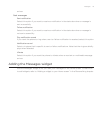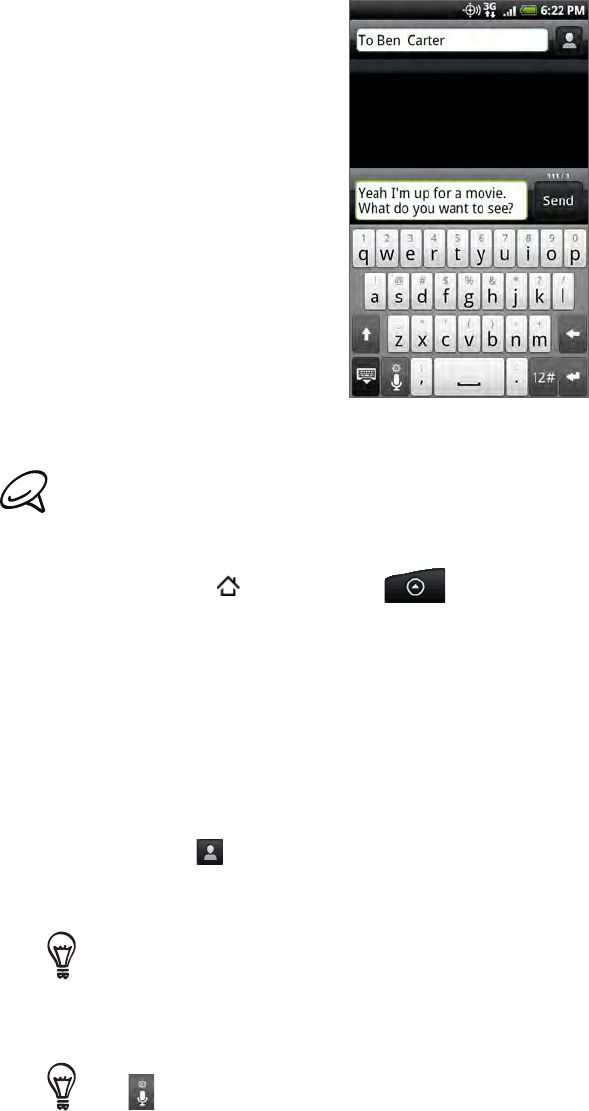
68 Your HTC Incredible user guide
Tap the text box that contains the text “Tap to compose”, and then start composing your
message.
When done, tap Send to send the text message.
To receive delivery reports and know when a text message is received, in the All messages screen,
press MENU and then tap Settings. In the SMS settings section, select the Delivery reports check box.
Sending a multimedia (MMS) message
Press HOME , and then tap > Messages.
On the All messages screen, tap New message. The Compose screen opens.
Fill in one or more recipients. You can:
Enter phone numbers or email addresses directly in the To field. If you’re sending the
message to several recipients, separate the phone numbers or email addresses with a
comma.
As you enter information, any matching phone numbers or addresses from your
contacts list are displayed. Tap a match to enter that number or address directly.
Tap the
icon, and then select the contacts to whom you want to send the message.
You can also select contact groups as recipients. When you have selected all the
message recipients, tap Done.
You can add a subject line by pressing MENU and then tapping Add subject.
Tap the text box that contains the text “Tap to compose”, and then start composing your
message.
Tap to enter the message by speaking into the microphone.
Press MENU and then tap Attach.
On the Attach window, select from the following file attachments:
Picture. Select Camera to take a photo and attach it, or Pictures to attach a photo from
your storage card.
Video. Select Camcorder to capture a video and attach it, or Videos to attach a video
from your storage card.
4.
5.
1.
2.
3.
4.
5.
6.