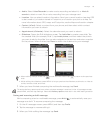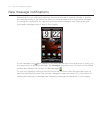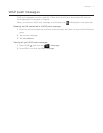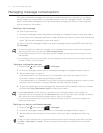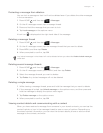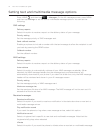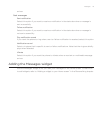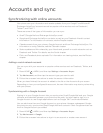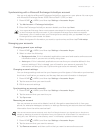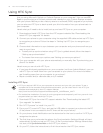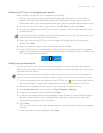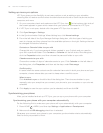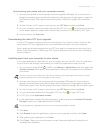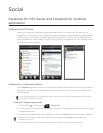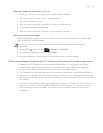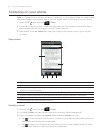Accounts and sync 77
Synchronizing with a Microsoft Exchange ActiveSync account
You can only add one Microsoft Exchange ActiveSync account on your phone. You can sync
with Microsoft Exchange Server 2003 Service Pack 2 (SP2) or later.
Press HOME
> MENU, and then tap Settings > Accounts & sync.
Tap Add account > Exchange ActiveSync.
Enter the Exchange ActiveSync account details, and then tap Next.
Your corporate Exchange Server must support auto-detect for the phone to automatically set
up the Exchange ActiveSync account. If your corporate Exchange Server does not support
auto-detect, you will need to enter your Exchange Server settings after you tap Next. Ask your
Exchange Server administrator for details.
Select the types of information you want to synchronize, and then tap Finish setup.
Managing your accounts
Changing general sync settings
Press HOME > MENU, and then tap Settings > Accounts & sync.
Select or clear the following:
Background data. If this is selected, applications can send and receive online account
information even if you are not currently using them.
Auto-sync. If this is selected, applications can use the sync schedule defined in the
account settings. If this is cleared, you will need to sync accounts manually. For
instructions on doing this, see “Synchronizing an account manually” below.
Changing account settings
You can change settings such as the sync frequency and the types of information synchronized,
the kinds of notification you receive, and the way that account information is displayed.
Press HOME > MENU, and then tap Settings > Accounts & sync.
Tap the account that you want to edit.
Edit the account settings.
Synchronizing an account manually
Press HOME > MENU, and then tap Settings > Accounts & sync.
Tap the account that you want to sync.
Tap Sync now.
Removing an account
You can remove an account to delete it and all information associated with it from your
phone, for example messages, contacts, or settings. Removing an account does not delete
information from the online service itself.
You cannot remove some accounts, such the first Google Account you signed into on the phone,
except by deleting all personal information from your phone with a hard reset. For instructions on
doing this, see “Performing a hard/factory reset” in the Backup, update and reset chapter.
Press HOME > MENU, and then tap Settings > Accounts & sync.
Tap the account that you want to remove.
Tap Remove account, and then confirm that you want to remove the account.
1.
2.
3.
4.
1.
2.
1.
2.
3.
1.
2.
3.
1.
2.
3.