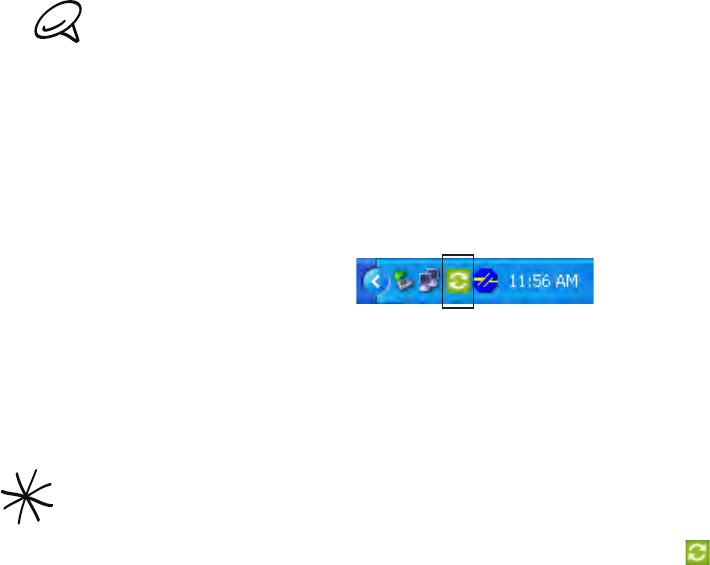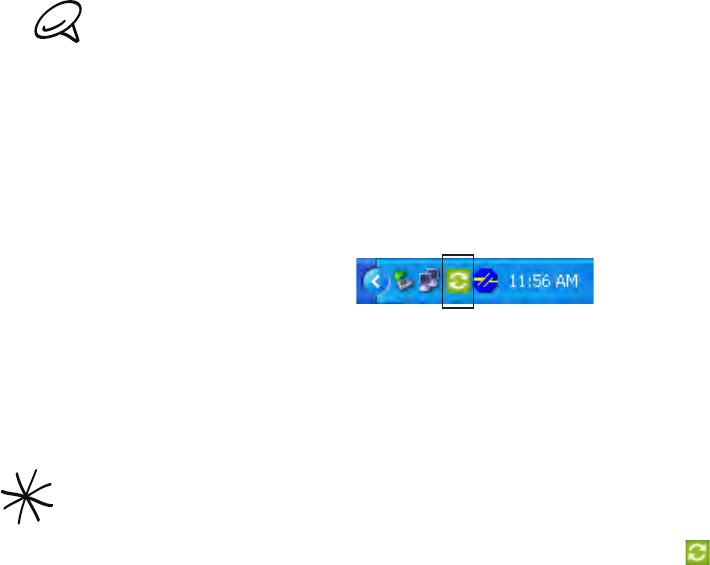
Accounts and sync 79
Setting up HTC Sync to recognize your phone
After installing, set up HTC Sync to recognize your phone.
Connect your phone to the computer with the supplied USB cable. Or, if your phone is
already connected, press and hold the status bar and drag your finger down to open the
Notifications panel. Then tap the status that shows “Select to change USB connection type“.
On the Connect to PC screen in your phone., tap HTC Sync and then tap Done.
Your phone attempts to find HTC Sync on your computer. Wait for a few seconds for the
process to finish.
If your phone displays a message indicating that it’s unable to find HTC Sync, try disconnecting and
reconnecting the USB cable, and then repeat step 2.
When your phone finds HTC Sync, your computer will display the Phone Connection
Wizard. Click Next.
Enter the name you want for your phone, and then click Finish.
Check the HTC Sync icon at the bottom-right side of your computer screen. If it appears
green in color, that means your phone has successfully connected with your computer and
HTC Sync recognizes your phone.
Setting up synchronization
You can set up HTC Sync to synchronize your computer’s Outlook contacts and calendar
events with your phone. If you’re using Outlook Express on your computer, you can only sync
contacts with your phone.
Before you begin setting up synchronization, make sure you have set up HTC Sync to recognize your
phone. If you have not yet done so, follow the steps in “Setting up HTC Sync to recognize your phone”.
On your computer, check and make sure the HTC Sync icon at the bottom-right side of
the screen appears in green which means that your phone is connected to HTC Sync.
Double-click the green HTC Sync icon on your computer to open HTC Sync.
Click Synchronize Now. (You can also click Sync Manager > Settings.)
In the Synchronization Settings Wizard, click Next.
In the next few dialog boxes, choose whether to sync Outlook or Outlook Express, select
the type of information to sync (contacts and/or calendar), and choose to sync them
automatically or manually with your phone.
Click Finish.
HTC Sync then starts to sync your phone and your computer. Wait for the synchronization
to finish.
A summary report is then displayed. Click Close.
1.
2.
3.
4.
5.
6.
1.
2.
3.
4.
5.
6.
7.