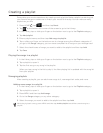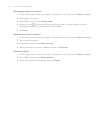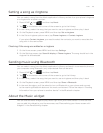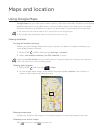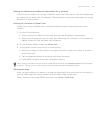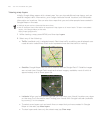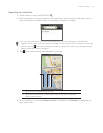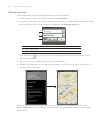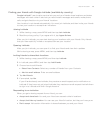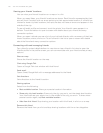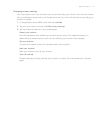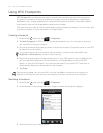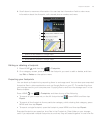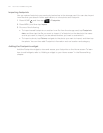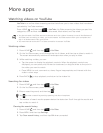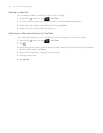Maps and location 169
Finding your friends with Google Latitude (available by country)
Google Latitude™ user location service lets you and your friends share locations and status
messages with each other. It also lets you send instant messages and emails, make phone
calls, and get directions to your friends’ locations.
Your location is not shared automatically. You must join Latitude, and then invite your friends
to view your location or accept their invitations.
Joining Latitude
While viewing a map, press MENU and then tap Join Latitude.
Read the privacy policy. If you agree with it, tap Agree & share.
After you join Latitude, you can start sharing your locations with your friends. Only friends
that you have explicitly invited or accepted can see your location.
Opening Latitude
After you join Latitude, you can open it to find your friends and view their updates.
While viewing a map, press MENU, and then tap Latitude.
Inviting friends to share their locations
While viewing a map, press MENU, and then tap Latitude.
In Latitude, press MENU, and then tap Add friends.
Choose how to add friends:
Select from Contacts. Select any number of friends from your Contacts.
Add via email address. Enter an email address.
Tap Add friends.
If prompted, tap Yes.
If your friends already use Latitude, they receive an email request and a notification on
Latitude. If they have not yet joined Latitude, they receive an email request that tells them
to sign in to Latitude with their Google Account.
Responding to an invitation
When you get a sharing request from a friend, you can:
Accept and share back. You and your friend can see each other’s locations.
Accept, but hide my location. You can see your friend’s location, but they can’t see yours.
Don’t accept. No location information is shared between you and your friend.
1.
2.
1.
2.
3.
4.
5.