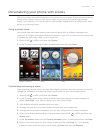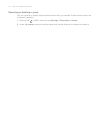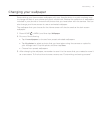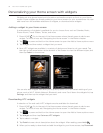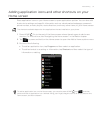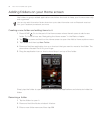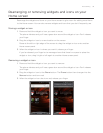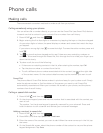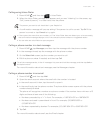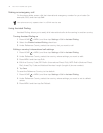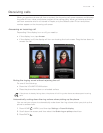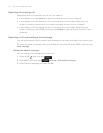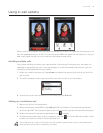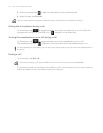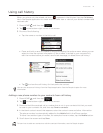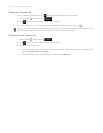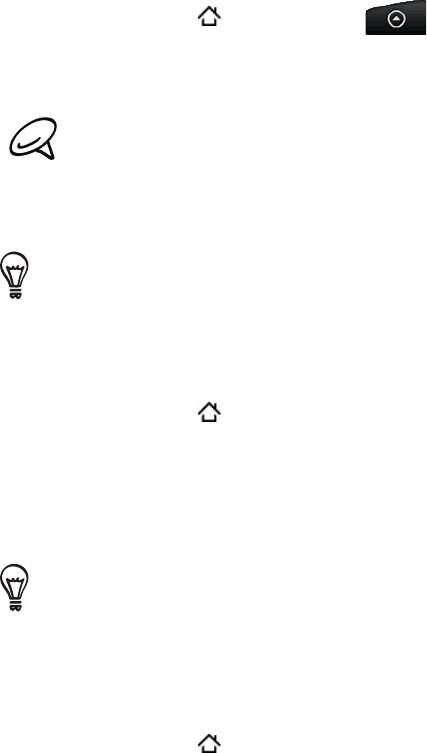
Phone calls 41
Calling using Voice Dialer
Press HOME , and then tap > Voice Dialer.
When the Voice Dialer message box appears and you see “Listening” on the screen, say
“Call [name of person]” in a clear voice into the phone.
The person you want to call should be in your People list.
A confirmation message will pop up asking if the person to call is correct. Tap OK if the
person is correct or tap Cancel to try again.
If the contact has more than one number, or if the Voice Dialer does not detect your voice accurately,
the confirmation message displays a list of the contact’s phone numbers or suggested results.
You can also use voice Dialer to open programs.
Calling a phone number in a text message
Press HOME , tap Messages, and then tap the message with the phone number.
In the message thread, tap the message with the phone number.
On the Select link screen, tap the number you want to call.
Edit the phone number if needed, and then tap Call.
To call the message sender, in the All messages list, press and hold the message, and then tap Call on
the options menu.
For more information about text messages, see the Messages chapter.
Calling a phone number in an email
Press HOME , and then tap Mail.
Open the email account where the email with the number is located.
In the email account’s inbox, tap the email to open it.
In the email body, tap the phone number. The phone dialer screen opens with the phone
number already entered.
The phone will recognize a number as a phone number if the number has a minimum of 5
digits and have at least one of the following:
Numbers preceded by a “+” in front. For example, +1-987-654-321 or +1987654321.
Numbers enclosed in parenthesis in front. For example, (02)987654321 or
(02)987-654-321.
Numbers separated by dashes. For example, (02)-987-654-321 or 0987-654-321.
Tap Call.
For more information about email, see the Email chapter.
1.
2.
3.
1.
2.
3.
4.
1.
2.
3.
4.
5.