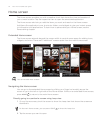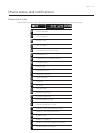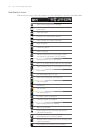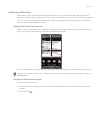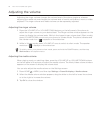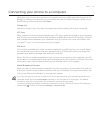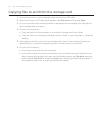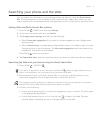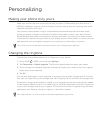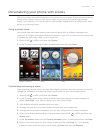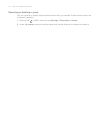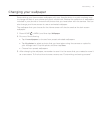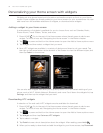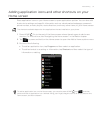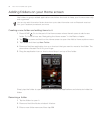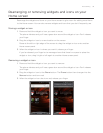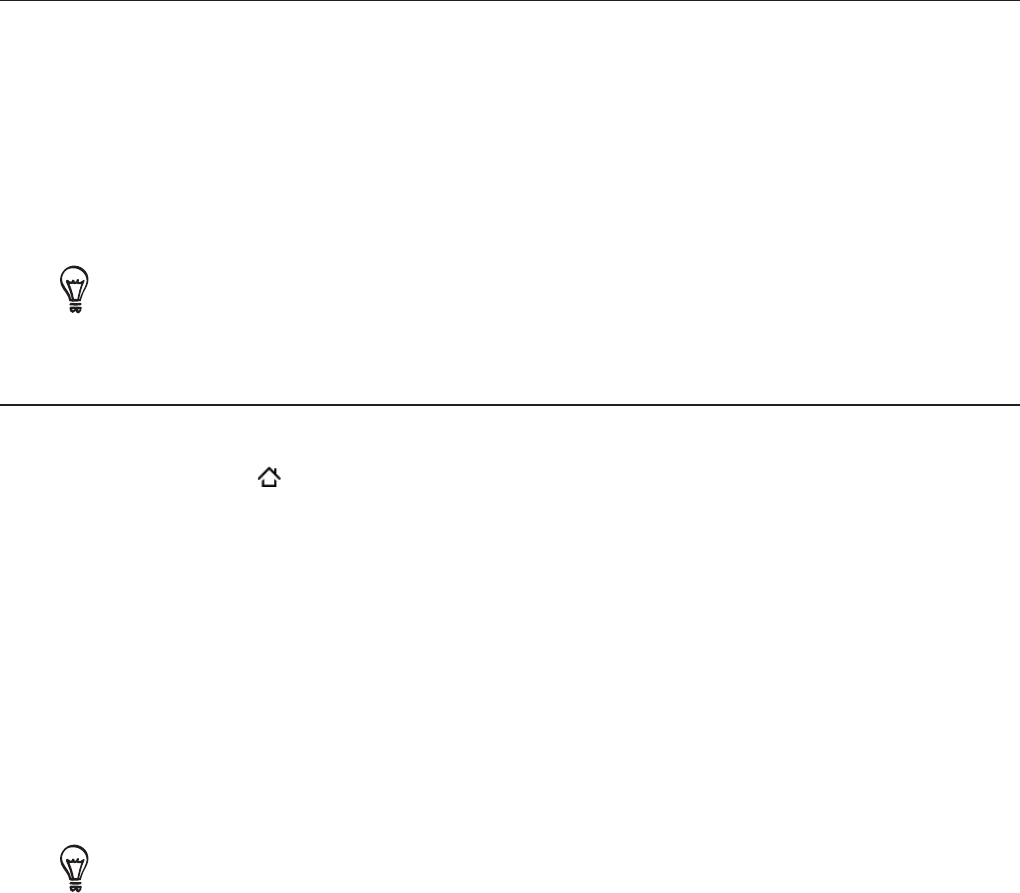
Personalizing
Making your phone truly yours
Make your phone look and sound just the way you want it. Personalize your phone with a
different wallpaper, ringtone, and notification sound for events such as incoming text, email,
calendar reminders, and more.
Your phone’s Home screen is highly customizable and extends beyond the screen width,
giving you plenty of space to add the information that matters most in your daily life and
phone features that make communication quicker and easier. You have up to seven screens
that extend to the left and right sides of your display as your Home screen, on which you can
add elements such as widgets, program icons, shortcuts to information, and more.
To find out how to set notification sounds for events, see “Changing sound settings”.
Changing the ringtone
Choose from the available selections of ringtones on your phone.
Press HOME
> MENU, and then tap Settings.
Tap Personalize > Default ringtone. The Phone ringtone selection menu then opens.
Scroll through the available ringtones and tap the ringtone you want to use. The ringtone
briefly plays when selected.
Tap OK.
You can also download or copy ringtones or songs to your phone’s storage card. To find out
how you can copy files to your storage card, see “Copying files to and from the storage card“.
Ringtones or songs downloaded or copied to your storage card are not automatically added
to the ringtone selection menu. You need to go to the Music application and set a ringtone or
song in your storage card as your ringtone. To find out how to set a ringtone using the Music
application, see “Setting a song as ringtone” in the Music chapter.
See “Specifications” for a list of audio file formats supported by your phone.
1.
2.
3.
4.