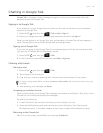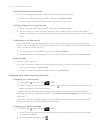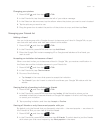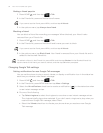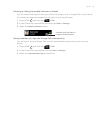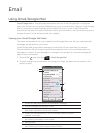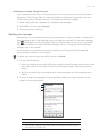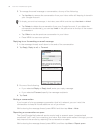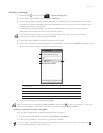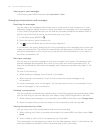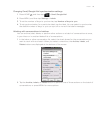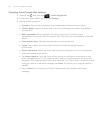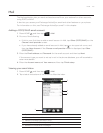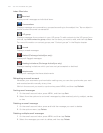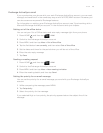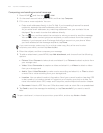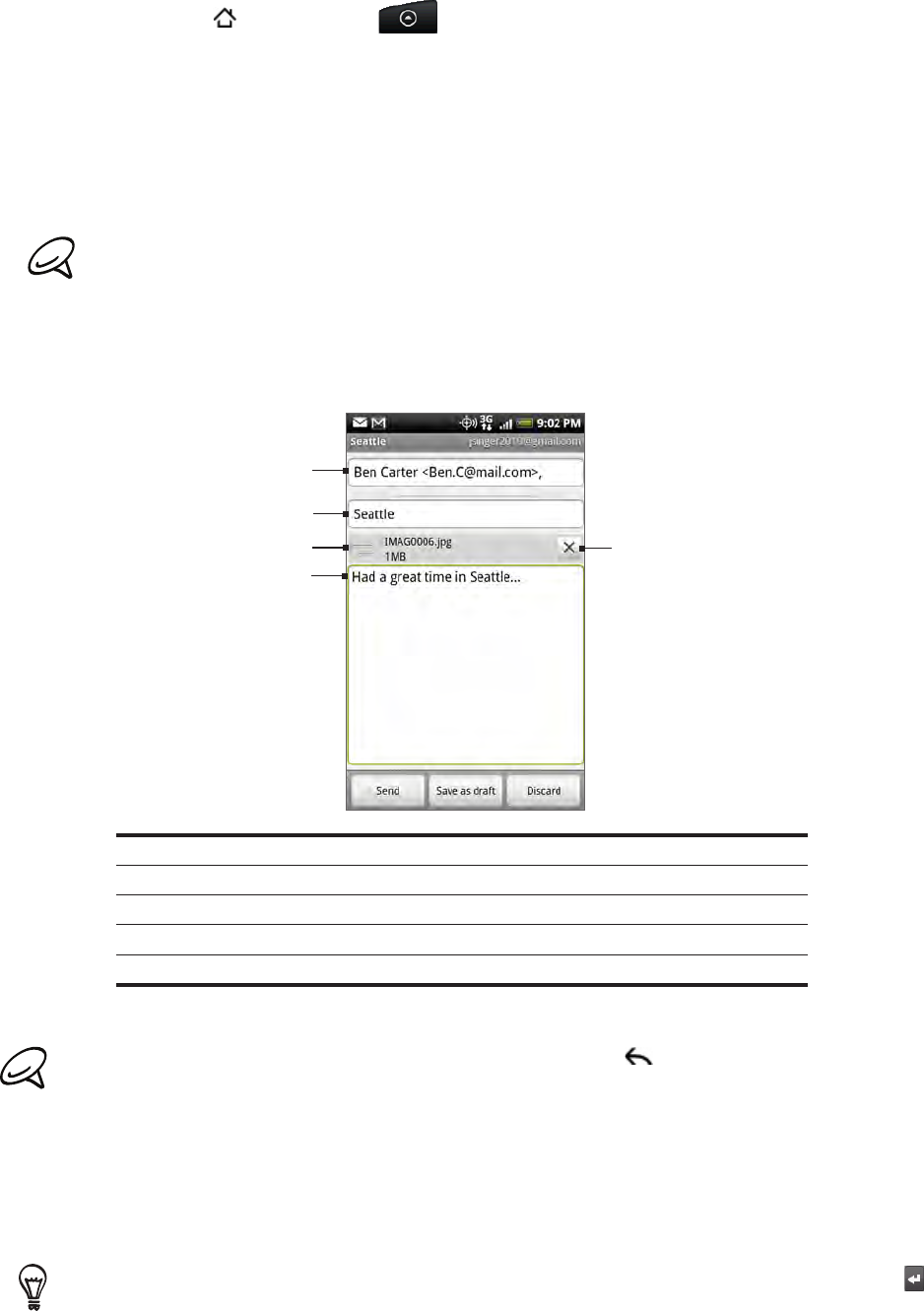
Email 97
Sending a message
Press HOME , and then tap > Gmail/Google Mail.
In the Inbox, press MENU and then tap Compose.
Enter the message recipient’s email address in the To field. If you are sending the email
to several recipients, separate the email addresses with a comma. You can add as many
message recipients as you want.
As you enter email addresses, any matching addresses from your contacts list are
displayed. Tap a match to enter that address directly.
If you want to send a carbon copy (Cc) or a blind carbon copy (Bcc) of the email to other
recipients, press MENU and then tap Add Cc/Bcc.
Enter the email subject, and then compose your email.
If you want to add a picture attachment, press MENU and then tap Attach. Navigate to the
picture you want to attach, and then tap the picture.
4
5
1
2
3
1 Recipient.
2 Subject.
3 Attachment.
4 Enter your message here.
5 Tap to remove the attachment.
After composing your message, tap Send.
While composing the message, tap Save as draft or press BACK to save it as a draft. To view your
draft email messages, in the Inbox, press MENU and then tap View labels > Drafts.
Adding a signature to your messages
You can add a signature to email messages that you send.
In the Inbox, press MENU and then tap Settings > Signature.
Enter your signature in the text box, and then tap OK.
You can create a signature consisting of multiple lines of text. At the end of each line of text, tap on
the onscreen keyboard to create another line.
1.
2.
3.
4.
5.
6.
1.
2.