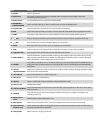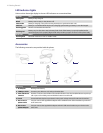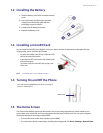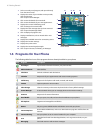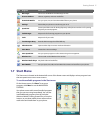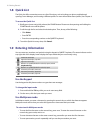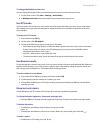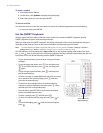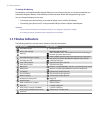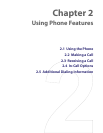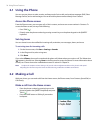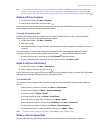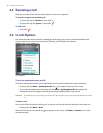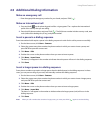20 Getting Started
To enter a symbol
1. Press and hold the *T9 key.
2. On the menu, click Symbols to display the Symbol page.
3. Select the symbol you want and press ENTER.
To start a new line
In a multi-line text box such as the notes area of a contact or a calendar appointment, do the following:
• In any input mode, press ENTER.
Use the QWERTY keyboard
Slide the upper half of the phone (with the screen) to the left to reveal the QWERTY keyboard. Use the
QWERTY keyboard to type e-mails and long messages.
When you slide open the QWERTY keyboard, the display orientation of the screen automatically changes to
landscape mode; when you close it, the screen orientation switches back to portrait mode.
Note To enable/disable the QWERTY keyboard sliding open or closing sound, click Start > Settings > Sounds. In
Sliding sound, select None to disable the sound or select a sound to enable the sound.
The LED indicators corresponding to the Cap and Fn keys on the keyboard display solid amber color when
the and keys are pressed to turn on their functionality. Pressing a desired corresponding key after use
turns them off. You can do the following with the QWERTY keyboard.
• To type lowercase letters, press the keys using your thumbs
or fingers.
• To type all uppercase letters, press first, and then press
. To turn off this function, press first, and then press
again.
• To type a single uppercase letter, press and then press
the corresponding key.
• To enter a number or symbol (labeled in red color) or to carry
out a command like scrolling a page, press and then
press the corresponding key.
• To remain in the scrolling mode or to continue entering
numbers or symbols (labeled in red color), press twice
and then press the corresponding keys.
• Press the left or right SOFT KEY to perform the command
shown in the label above the key.
• To enter a symbol, press and then press .
• To move or scroll through one page at a time, press or
.
• To launch Messaging, press , while for Internet Explorer,
press .
LED indicators for
Cap and Fn keys