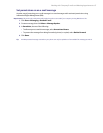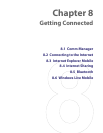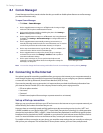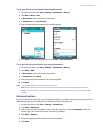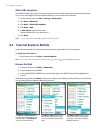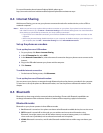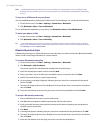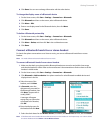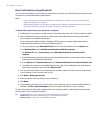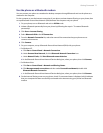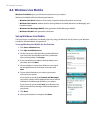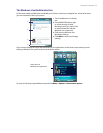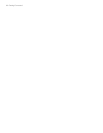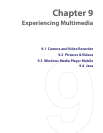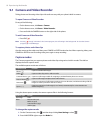Getting Connected 75
8. Click Done. You can now exchange information with the other device.
To change the display name of a Bluetooth device
1. On the Home screen, click Start > Settings > Connections > Bluetooth.
2. Click Bluetooth and then on the screen, select a Bluetooth device.
3. Click Menu > Edit.
4. Enter a new display name for the Bluetooth device, then click Next.
5. Click Done.
To delete a Bluetooth partnership
1. On the Home screen, click Start > Settings > Connections > Bluetooth.
2. Click Bluetooth and then on the screen, select a Bluetooth device.
3. Click Menu > Delete, and then click Yes in the confirmation screen.
4. Click Done.
Connect a Bluetooth hands-free or stereo headset
For hands-free phone conversations or to listen to music, you can use a Bluetooth hands-free or stereo
headset.
Note You need a Bluetooth stereo headset to listen to music.
To connect a Bluetooth hands-free or stereo headset
1. Make sure that both your phone and the Bluetooth headset are turned on and within close range,
and that the headset is visible. Refer to the manufacturer’s documentation to find out how to set the
headset in visible mode.
2. On the Home screen, click Start > Settings > Connections > Bluetooth.
3. Click Bluetooth > Add new device. Your phone searches for other Bluetooth-enabled devices and
displays them in the list.
4. Select the name of the
headset, and click Next.
5. In Passcode, enter the
alphanumeric passcode for
the Bluetooth headset, then
click Next. The passcode is
usually “0000”.
A message will appear
saying that your phone has
connected to the headset,
click OK.
6. Enter the display name for
the headset and click Next.
7. Select the check boxes for the Wireless Stereo (if available) and Hands Free services, and click Done.
Note If the Bluetooth stereo headset becomes disconnected, turn the headset on and repeat steps 1 to 2 above. Select
the stereo headset and click Menu > Set as Wireless Stereo.