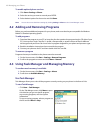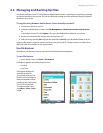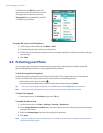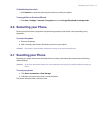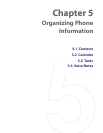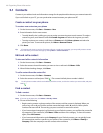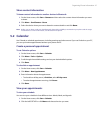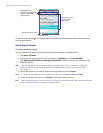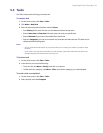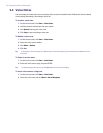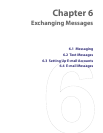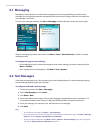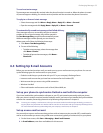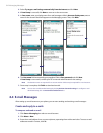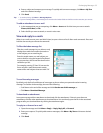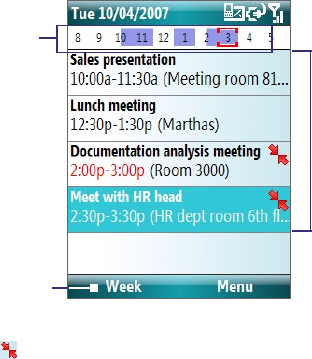
48 Organizing Phone Information
Highlighted areas
represent time segments
that have scheduled
appointments.
Click to change the view.
Click an item to view
the details of the
appointment.
Agenda View
An appointment with the icon indicates that the scheduled appointment has a conflict with one or more
existing appointments.
Send appointments
To send a meeting request
You can send meeting requests via e-mail to persons that use Outlook or Outlook Mobile.
1. Click Start > Calendar.
2. Schedule a new appointment and then scroll down to Attendees and click No Attendees.
Click Add Required Attendee or Add Optional Attendee to add the contacts you want to send the
meeting request to.
Note You can only specify if an attendee is required or optional if your phone is connected to a Microsoft
Exchange 2007 server. Otherwise, all attendees are designated as required. For more information,
see chapter 7.
3. Choose the contact(s) you want to send the meeting request to and click Select.
Note To remove an attendee from the list, select the attendee and click Menu > Remove Attendee.
4. On the New Appointment screen, click Done. The meeting request is sent out.
Note When attendees accept your meeting request, the meeting is automatically added to their schedules. When their
response is sent back to you, your calendar is updated as well.