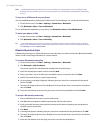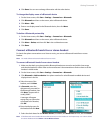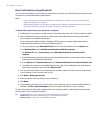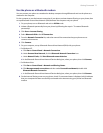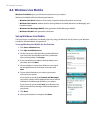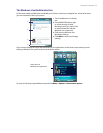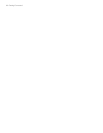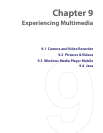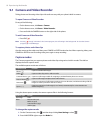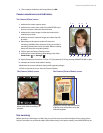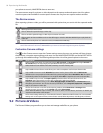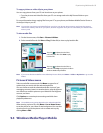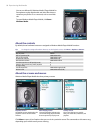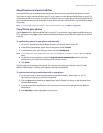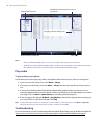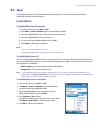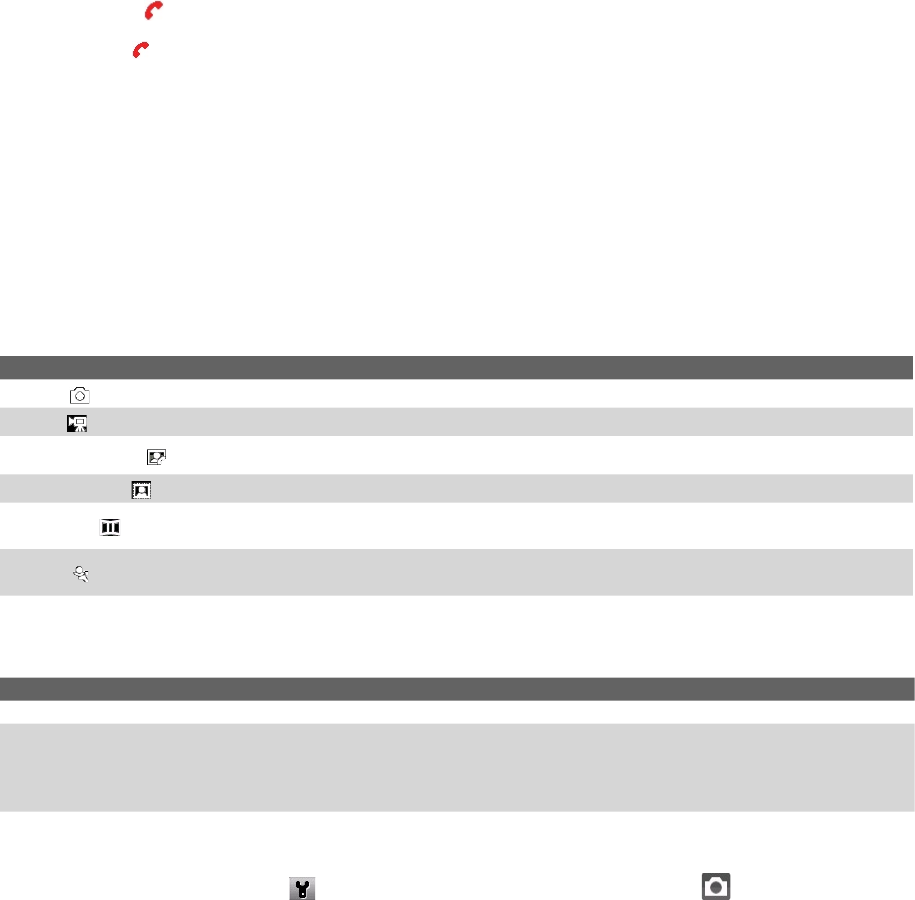
82 Experiencing Multimedia
9.1 Camera and Video Recorder
Taking photos and shooting video clips with audio are easy with your phone’s built-in camera.
To open Camera or Video Recorder
Do any of the following:
• On the Home screen, click Start > Camera.
• On the Home screen, click Start > Video Recorder.
• Press and hold the CAMERA button on the right side of the phone.
To exit Camera or Video Recorder
• Press END
( )
.
Note Pressing
( )
simply "minimizes" the Camera program, it is still runing in the background. To close the Camera
program, go to Task Manager.
To capture photos and video clips
Aim the camera at the subject and then press CAMERA or ENTER to take the shot. When capturing video, press
CAMERA or ENTER to start recording video; press again to stop recording.
Capture modes
The Camera program lets you capture pictures and video clips using various built-in modes. The title bar
displays the active capture mode.
The available capture modes are as follows:
Capture mode Function
Photo ( )
Captures standard still images.
Video (
)
Captures video clips, with or without audio.
Contacts Picture ( )
Captures a still image suitable for assigning as an identification photo to a contact.
Picture Theme ( )
Captures still images and places them within frames.
Panorama ( )
Captures a sequence of still images continuously in one direction, and allows stitching of all the
images to create a panoramic view of a scenery.
Sports (
)
Captures a sequence of still images (3 or 5 frames) automatically for a short duration at a
defined frequency.
Using the above capture modes, the camera captures files in the following formats:
Capture type Format
Still Image JPEG
Video Motion-JPEG (.avi)
MPEG-4 (.mp4)
H.263 baseline (.3gp)
3GPP2 (.3g2)
To change the capture mode
1. On the Camera screen, click and then keep clicking Next Setting to select .
2. Press NAVIGATION right to open the Mode list.