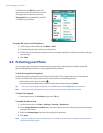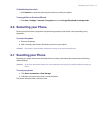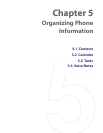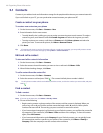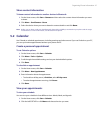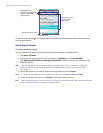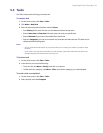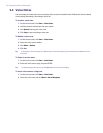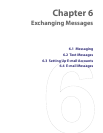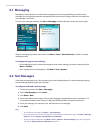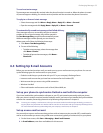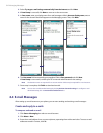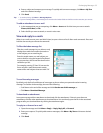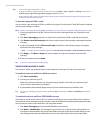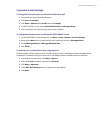50 Organizing Phone Information
5.4 Voice Notes
Use Voice Notes to create short voice recordings. Voice notes are included in the All Notes list and are named
consecutively (Recording1, Recording2, and so on).
To create a voice note
1. On the Home screen, click Start > Voice Notes.
2. Hold the phone’s microphone near your mouth.
3. Click Record and say your voice note.
4. Click Stop to stop recording a voice note.
To delete a voice note
1. On the Home screen, click Start > Voice Notes.
2. Select the voice note to delete.
3. Click Menu > Delete.
4. Click Yes.
Tip If you delete a voice note that has a default name, such as Recording1, this name becomes available for a new
voice note.
To listen to a voice note
1. On the Home screen, click Start > Voice Notes.
2. Select the voice note to play, and press ENTER.
Tip To stop listening to the voice note, click Stop while the voice note is playing.
To use a voice note as a ring tone
1. On the Home screen, click Start > Voice Notes.
2. Select the voice note, and click Menu > Set As Ringtone.