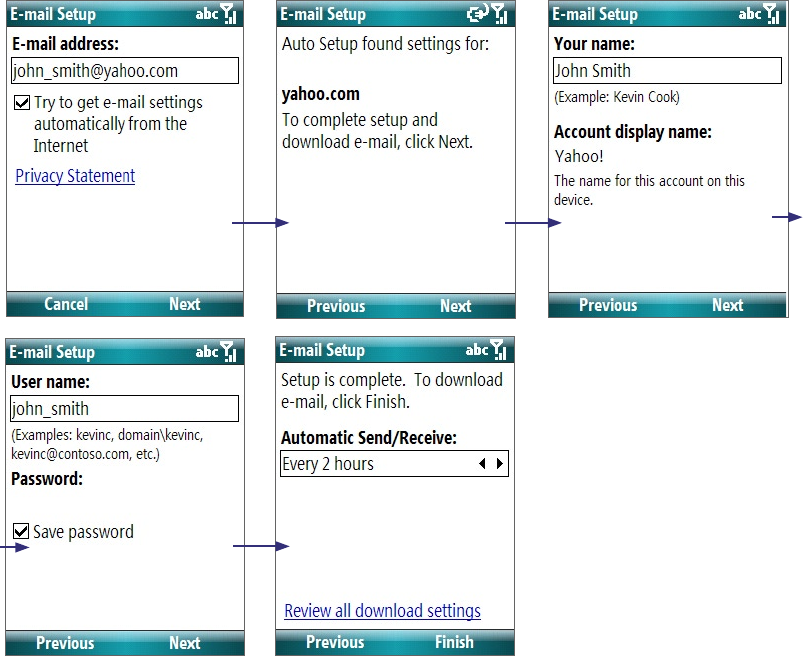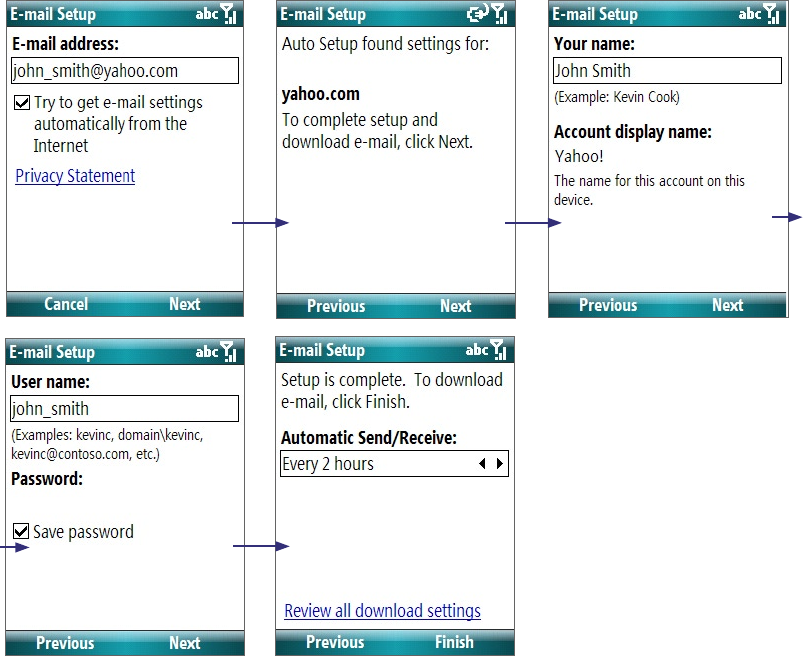
54 Exchanging Messages
3. Select Try to get e-mail settings automatically from the Internet and click Next.
4. If Auto Setup is successful, click Next to move on to the next screen.
5. In Your name, enter your display name for e-mail messages while in Account display name, enter a
name for the account that should appear on the Messaging screen. Then, click Next.
6. The User name field automatically gets populated. Select Save password and click Next.
If Auto Setup is unsuccessful, contact your ISP or network administrator for the settings.
Note The domain name is not required for an account with an ISP but may be required for a work account.
7. Once setup is complete, click Finish to download e-mails.
Note You can view e-mail download settings by clicking Review downand settings. To configure e-mail
download settings, click the Automatic Send/Receive box.
6.4 E-mail Messages
After setting up e-mail accounts on your phone, you can start sending and receiving e-mail messages.
Create and reply to e-mails
To compose and send an e-mail
1. Click Start > Messaging then select an e-mail account.
2. Click Menu > New.
3. Enter the e-mail address of one or more recipients, separating them with a semicolon. To access e-mail
addresses stored in Contacts, click To.