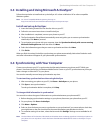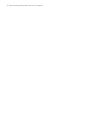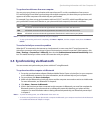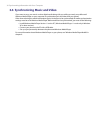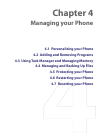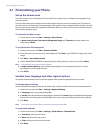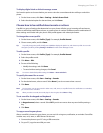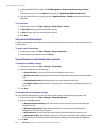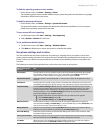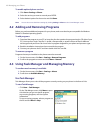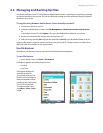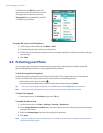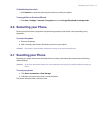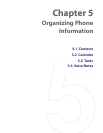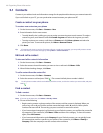Managing your Phone 39
To find the operating system version number
• On the Home screen, click Start > Settings > About.
The operating system version number installed on your phone along with the manufacturer copyright
information will be listed on the screen.
To find the phone specification
• On the Home screen, click Start > Settings > System Information.
The System Information screen displays the details about the phone specification, such as processor,
speed, memory, display, model name, and more.
To turn on and off error reporting
1. On the Home screen, click Start > Settings > Error Reporting.
2. Select Enable or Disable and click Done:
To set up Windows Mobile Update
1. On the Home screen, click Start > Settings > Windows Update.
2. Click Next and follow the on-screen instructions to schedule the update.
Use phone settings and services
You can customize and set various options for an incoming or outgoing call on your phone, such as voice
privacy, location setting, and more. You can also choose to activate and use optional phone services on your
phone. Contact your wireless service provider first to ask about the availability of these services before you
use them.
The following are some of the optional phone services that can be used on your phone:
Phone Settings and
Services
Use
Auto Answer Provide options to set how quickly incoming calls are automatically answered during hands-
free operation. Choose options as 3, 4, 6, 8, or 10 seconds). Choose Never to disable this
option. However, these settings do not apply when the ring type is Silent.
Automatic Prepend Enable this option to automatically add "1" in front of the number for long distance calls, if
required.
Call Options Provide options for setting any key answer to incoming calls, notifying when voice privacy is
unavailable, and setting your phone number, voice mail number, country code, and area code.
Location Setting Turning Location Setting to On will allow the mobile network to detect your your current
location via your phone’s built-in GPS chip, making some applications easier to use. This is
especially useful in times of emergency. Turning location off will hide your location from
everyone except 911. Even if Location Setting is turned on in your phone, no service may use
your location without your exclusive consent.
At the top right of the Phone screen and Home screen, one of these icons appears:
- when Location Setting is set to On
- when Location Setting is set to Emergency Only (E911)
Mode Preference Provide options to select a connection mode for your phone. While there are options to
choose between 1x Only and EVDO Only, it is recommended that you select Automatic to let
your phone choose the connection mode on its own.
Network Service Choose to accept roaming by selecting Standard. Otherwise restrict your device to phone
calls from your home network only (by selecting the Home only option).
Plus Code Dialing Enable this option and enter the international dialing code in front of the number to make
international calls, if required.
Time Synchronization Enable this option if you want your phone to automatically set its time according to changing
time zone and clock. Choose Disable if you want to change this manually.
TTY Mode Allow the use of a TTY (teletypewriter) device with the phone for users who are visually or
hearing impaired. Choose Full mode or Off according to the need.