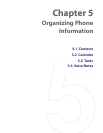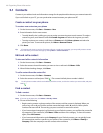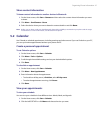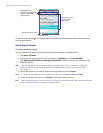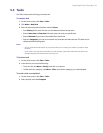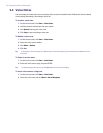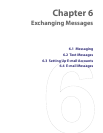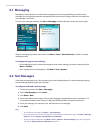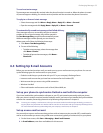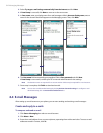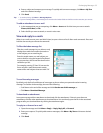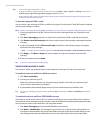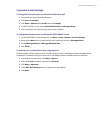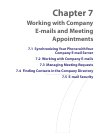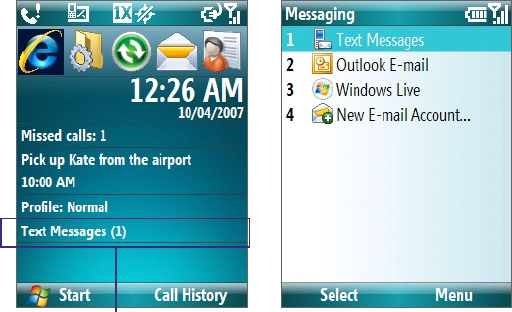
52 Exchanging Messages
6.1 Messaging
Messaging is where all of your e-mail and text message accounts are located. When you receive a new
message, you can open that particular message from the Home screen. Simply scroll to the row where the
new message is and click it
To access your message accounts, click Start > Messaging and then click the account you want to open.
New message
Messaging screen
While in a messaging account’s main screen, click Menu > Tools > Switch Accounts to switch to another
message account.
To change message account settings
• On the Messaging screen, select the message account whose settings you want to change and click
Menu > Settings.
• On a message account’s message list, click Menu > Tools > Options.
6.2 Text Messages
Send short text messages up to 140 characters long to other mobile phones. For quicker and easier typing,
use the sliding keyboard to enter your message.
To compose and send a text message
1. On the Home screen, click Start > Messaging.
2. Select Text Messages and click Select.
3. Click Menu > New.
4. Enter the mobile phone number of one or more recipients, separating them with a semicolon (;). To
access phone numbers from Contacts, in To, press ENTER and select a recipient from the list.
5. Enter your message. You can enter up to 140 characters in one message.
6. Click Send.
Tips
• To cancel the text message, click Menu > Cancel Message.
• If you want to know if your text message was received, before sending the message, click Menu > Message
Options and select Request message delivery notification.
• To always receive a notification, click Menu > Tools > Options > Account Settings in the text message list,
and click the Request delivery notifications check box.