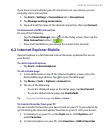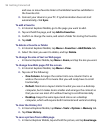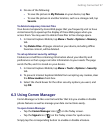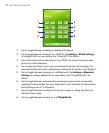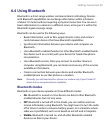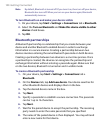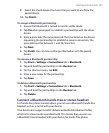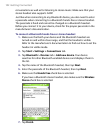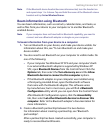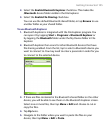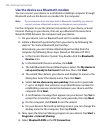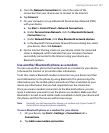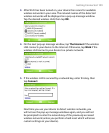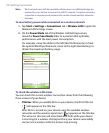Getting Connected 103
Note If the Bluetooth stereo headset becomes disconnected, turn the headset on
and repeat steps 1 to 3 above. Tap and hold the name of the Bluetooth stereo
headset and tap Set as Wireless Stereo.
Beam information using Bluetooth
You can beam information, such as contacts, calendar items, and tasks, as
well as files from your device to your computer or to another Bluetooth-
enabled device.
Note If your computer does not have built-in Bluetooth capability, you need to
connect and use a Bluetooth adapter or dongle on your computer.
To beam information from your device to a computer
1. Turn on Bluetooth on your device, and make your device visible. For
information about this, see “To turn Bluetooth on and make your
device visible”.
2. You also need to set Bluetooth on your computer to visible mode. Do
one of the following:
• If your computer has Windows XP SP2 and your computer’s built-
in or external Bluetooth adapter is supported by Windows XP
SP2, open Bluetooth Devices from the Control Panel. Click the
Options tab, then select the Turn discovery on
and the Allow
Bluetooth devices to connect to this computer options.
• If the Bluetooth adapter on your computer was installed using
a third-party provided driver, open the Bluetooth software
that came with the Bluetooth adapter. This software varies
by manufacturer, but in most cases, you will find a Bluetooth
Configuration utility which you can open from the Control Panel.
After Bluetooth Configuration opens, click the Accessibility
tab, then select Let other Bluetooth devices to discover this
computer. Refer to the Bluetooth adapter’s documentation for
more information.
3. Create a Bluetooth partnership between the two devices.
For information about creating a partnership, see “Bluetooth
partnerships”.
After a partnership has been created successfully, your computer is
ready to receive Bluetooth beams.