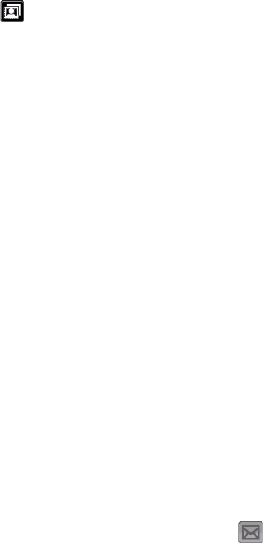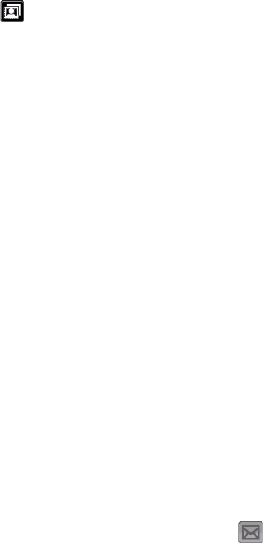
Experiencing Multimedia 151
Still image capture modes
While using Still Image capture modes, such as Photo, Contacts Picture,
Picture Theme
, Panorama, Sports, and Burst, you can capture still
image(s) by pressing the Jog Wheel, CAMERA button on the device, or the
ENTER button on the NAVIGATION. Still images will be saved in JPEG format.
While capturing an image in the Picture Theme capture mode, you can
select a preset template. To view and select from different templates, tap
on the Camera screen. Depending on the chosen template, one or more
photos may need to be taken for the template.
Video capture mode
While using the Video capture mode, you can press the Jog Wheel, CAMERA
button, or the ENTER button to start recording a video clip (with audio if
desired). To stop recording, press the Jog Wheel, CAMERA button, or the
ENTER button again. Your device displays the first frame of the captured
video clip by default on the Review screen.
Before you capture a video clip, you can specify the desired length of
recording in terms of time or file size on the Camera Settings screen.
Video clips are saved in MPEG-4 (.mp4) format.
MMS Video capture mode
The MMS Video capture mode makes it convenient for you to capture a
video file and then send it via MMS. Press the Jog Wheel, ENTER button, or
the CAMERA button to start recording a video clip (with audio if desired). To
stop recording, press the Jog Wheel, ENTER button, or the CAMERA button
again.
The recording length of MMS video is fixed. Recording automatically
stops when the preset length is reached. However, you can manually stop
recording the video anytime. The time indicator at the upper right side of
the Camera screen indicates the time limit.
You can specify the capture format to be either H.263 or MPEG-4 on the
Camera Settings screen; however, the ideal format for MMS is H.263 (3GPP).
After you capture the video file, tap
on the Review screen to send the
file through MMS.