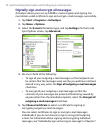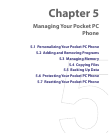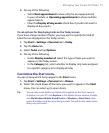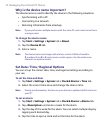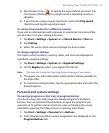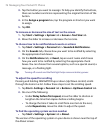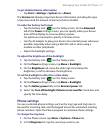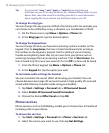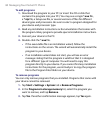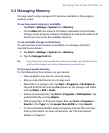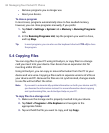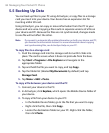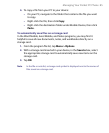78 Managing Your Pocket PC Phone
Tip
To use custom *.wav, *.mid, *.mp3, or *.wma files as ring tones, use
ActiveSync on your PC to copy the files to the ../Windows/Rings folder on your
device. Next, select the sound from the Ring tone list. For more information
about copying files to your device, see ActiveSync Help on your PC
.
To change the ring type
You can change the way you are notified of incoming calls. For example, you
can choose to be notified by a ring, a vibration, or a combination of both.
1. On the Phone screen, tap Menu > Options > Phone tab.
2. In the Ring type list, tap the desired option.
To change the keypad tone
You can change the tone you hear when entering a phone number on the
keypad. If set to Long tones, the tone is heard continuously for as long as
the number on the keypad is pressed. Use this setting if you are having
trouble accomplishing tasks that rely on tones from your phone such as
accessing messages from an answering machine. If set to Short tones, the
tone is heard only for one or two seconds. If set to Off, no tone will be heard
.
1. From the Phone keypad, tap Menu > Options > Phone tab.
2. In the Keypad list, tap the option you want.
To customize audio settings for headset
You can customize the sound effect while using your headset. You can
choose between low range 3D surround sound or high quality 3D surround
sound while listening to audio media using your headset.
1. Tap Start > Settings > Personal tab > 3D Surround Sound.
2. Select Enable 3D Surround Sound for headset.
3. Choose the desired Effect level and tap OK.
Phone services
Phone services, such as Call Waiting, enable you to choose how to handle all
incoming calls on your device.
To choose the services
1. Tap Start > Settings > Personal tab > Phone > Services tab.
2. Select the service you want to use, then tap Get Settings.