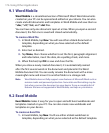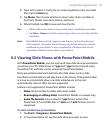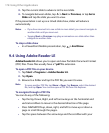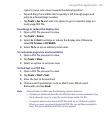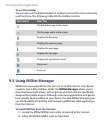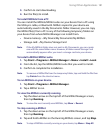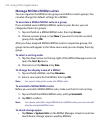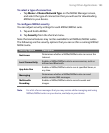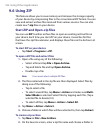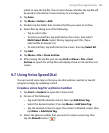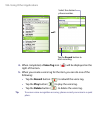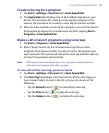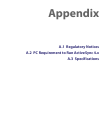182 Using Other Applications
Manage MIDlets/MIDlet suites
You can organize the MIDlets into groups and define custom groups. You
can also change the default settings for a MIDlet.
To associate a MIDlet/MIDlet suite to a group
If you installed several MIDlets/MIDlet suites to your device, you can
categorize them into groups.
1. Tap and hold on a MIDlet/MIDlet suite, then tap Group.
2. Choose a preset group, or tap New if you want to create a custom
group, then tap OK.
After you have assigned MIDlets/MIDlet suites to respective groups, the
group names will appear in the Show menu and you can display them by
group.
To select a sorting order
1. Tap the down arrow on the top right of the MIDlet Manager screen to
open the Sort By menu.
2. Choose to sort by Name or by Size.
To change the display name of a MIDlet
1. Tap and hold a MIDlet, and tap Rename.
2. Enter a new name for the MIDlet, then tap OK.
Note You cannot change the name of a MIDlet suite.
To uninstall a MIDlet/MIDlet suite
Before you uninstall a MIDlet/MIDlet suite, make sure that it is not running.
1. Tap and hold the MIDlet/MIDlet suite, and tap Uninstall.
2. Tap OK to confirm.
Note You cannot uninstall a single MIDlet from a MIDlet suite; you can uninstall
only the complete MIDlet suite.
To check storage space
• Tap Menu > System Info on the MIDlet Manager screen to see how
much device storage space is used by MIDlets.