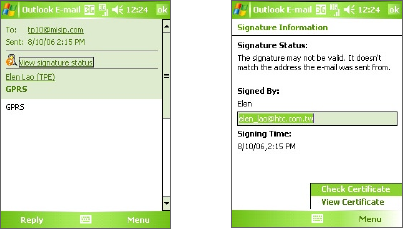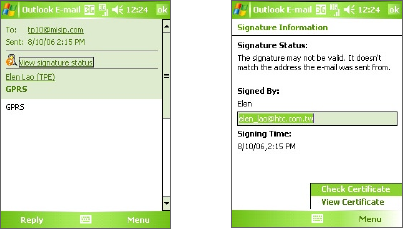
Exchanging Messages and Using Outlook 123
Digitally signing a message applies your certificate with the authorization
key to the message. This proves to the recipient that the message is from
you and not from an imposter or a hacker, and that the message has not
been altered.
To digitally sign and encrypt a new message
1. In the message list, tap Menu > Go To > Outlook E-mail.
2. Tap New.
3. Tap Menu > Message Options.
4. Select the Encrypt message and Sign message check boxes, and tap
OK.
Verify the digital signature on a signed message you
receive
1. Open the Outlook e-mail message that has been digitally signed.
2. At the top of the message, tap View Signature Status.
3. Tap Menu > Check Certificate.
To view the details of the certificate in the message, tap Menu > View
Certificate
.
Note There can be several reasons why a digital signature is not valid. For example,
the sender’s certificate may have expired, it may have been revoked by the
certificate authority, or the server that verifies the certificate is unavailable.
Contact the sender to report the problem.