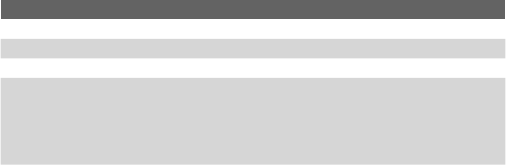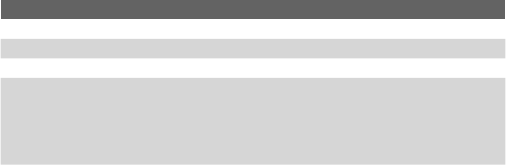
Exchanging Messages and Using Outlook 119
Outgoing server settings:
User name Enter your user name for the outgoing e-mail server.
Password Enter your password for the outgoing e-mail server.
Domain Enter the domain of the outgoing e-mail server.
Require SSL for
outgoing mail
Select this to ensure you always send e-mail from this account
using an SSL connection. This enables you to send personal
information more securely. Note that if you select this and
your ISP does not support an SSL connection, you will not be
able to send e-mail.
Tip You can set up several e-mail accounts in addition to your Outlook e-mail
account.
Send and receive messages
To compose and send a message
1. In the message list, tap Menu > Go To and select an account.
2. Tap New.
3. Enter the e-mail address or mobile phone number of one or more
recipients, separating them with a semicolon. To access addresses and
phone numbers from Contacts, tap To
.
4. Enter your message. To quickly add common messages, tap Menu >
My Text and tap a desired message.
5. To check the spelling, tap Menu > Spell Check.
6. Tap Send.
Tips • To enter symbols, tap Shift using the on-screen keyboard.
• To set the priority, tap Menu > Message Options.
•
If you are working offline, e-mail messages are moved to the Outbox
folder and will be sent the next time you connect.
•
If you are sending a text message and want to know if it was received,
before composing the message, tap Menu > Tools > Options. Tap Text
Messages
and select the Request delivery notifications check box.