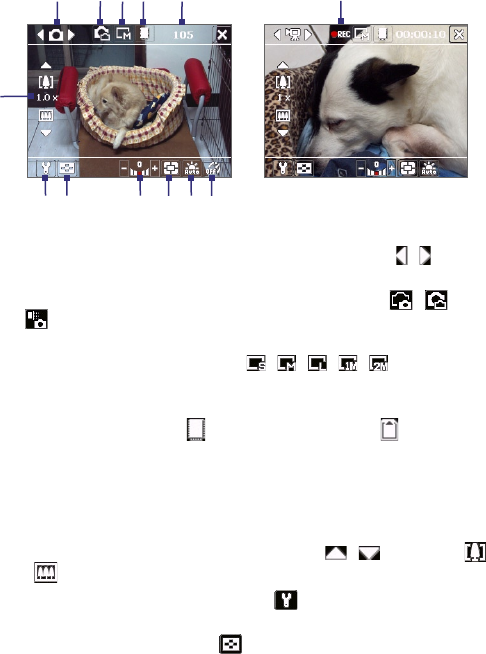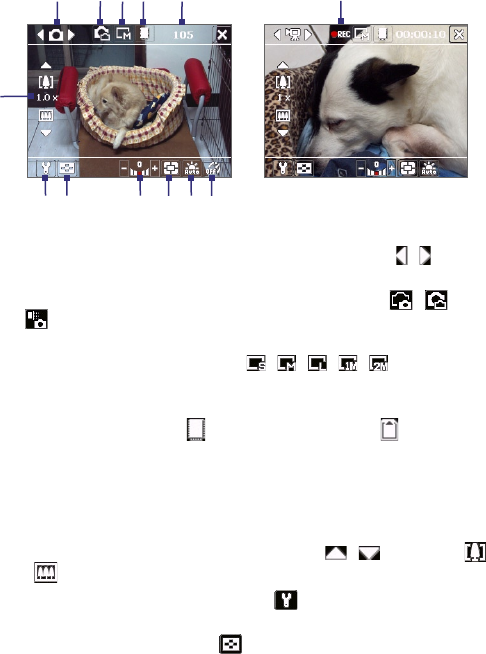
Experiencing Multimedia 149
On-screen controls and indicators
Video mode
13
Photo mode
7 8 9 10 11 12
6
1 3 4 5
1 Mode Switching control. Tapping the left/right arrow (
/
) on the
screen allows you to switch the capture mode.
2 Camera switching control. Tapping the Camera icon ( / /
) on the screen allows you to toggle among the following camera
states: Main Camera, 2nd Camera, and 2nd Camera (Flip).
3 Resolution. The resolution icon (
/
/
/
/
) indicates the
current resolution. Tap to toggle among the different resolutions.
4 Storage. Tap to toggle between saving captured photos or video clips
on the device memory (
) or on the memory card ( ).
5 Remaining information indicator. In Photo, Contacts Picture, Picture
Theme, Panorama, Sports, and Burst modes, this shows the remaining,
available shots of pictures based on current settings. In Video and
MMS Video modes, this shows the remaining duration that can be
recorded. While recording video, this shows the recorded duration.
6 Zoom control. Tapping the up/down arrow ( / ) or tapping
/ on the screen allows you to zoom in or zoom out.
7 Camera Settings. Tap the Tool icon ( ) to open the Camera
Settings screen.
8
Viewer. Tap the Viewer icon ( ) to open the Pictures & Videos screen
.
2