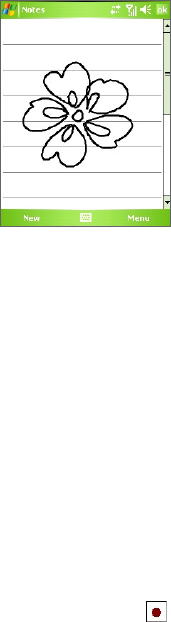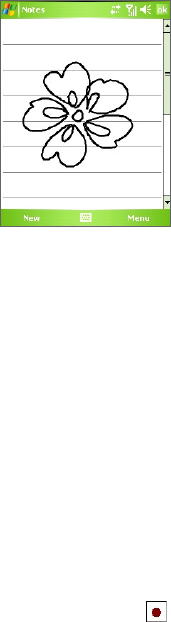
Exchanging Messages and Using Outlook 143
To draw in a note
1. Tap Start > Programs > Notes.
2. In the note list, tap New.
3. To draw on the screen, use the stylus like a pen.
Drawing on the screen
4. A selection box appears around your drawing.
5. When finished, tap OK to return to the note list.
Note To select a drawing (for example, to copy or delete it), tap and hold the
drawing briefly. When you lift the stylus, the drawing is selected.
Record a voice note
You can create a stand-alone recording (voice note) or you can add a
recording to a note.
To create a voice note
1. Tap Start > Programs > Notes.
2. Do one of the following:
• To create a stand-alone recording, record from the note list.
• To add a recording to a note, create or open a note.
3. If you do not see the Recording toolbar, tap Menu > View Recording
Toolbar
.
4. Tap the Record icon (
) to begin recording.