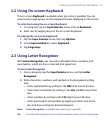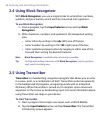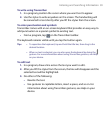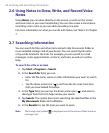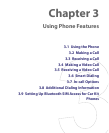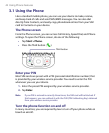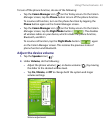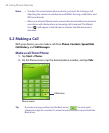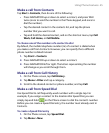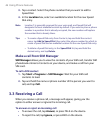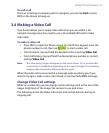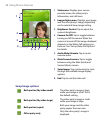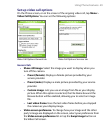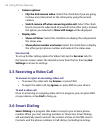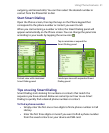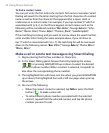Using Phone Features 45
Make a call from Contacts
Tap Start > Contacts, then do one of the following:
• Press NAVIGATION up or down to select a contact, and press TALK
twice (once to send the number to the Phone keypad, and once to
dial the number).
• Tap the desired contact in the contacts list, and tap the phone
number that you want to call.
• Tap and hold the desired contact, and on the shortcut menu, tap Call
Work
, Call Home, or Call Mobile.
To choose one of the numbers of a contact to dial
By default, the mobile telephone number (m) of a contact is dialed when
you make a call from Contacts. However, you can specify that a different
phone number is dialed instead.
1. Tap Start > Contacts.
2. Press NAVIGATION up or down to select a contact.
2. Press NAVIGATION left or right. The letters representing the number
will change as you scroll through them.
Make a call from Call History
1. On the Phone screen, tap Call History.
2. Tap Menu > Filter and tap a category.
3. Scroll to the desired contact or phone number, and tap Call.
Make a call from Speed Dial
Use Speed Dial to call frequently-used numbers with a single tap. For
example, if you assign a contact to the location
2 in Speed Dial, you can
simply tap and hold on the Phone screen to dial the contact’s number.
Before you can create a Speed Dial entry, the number must already exist in
Contacts.
To create a Speed Dial entry
1. On the Phone screen, tap Speed Dial.
2. Tap Menu > New.