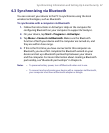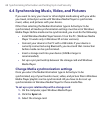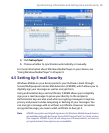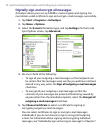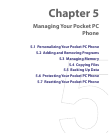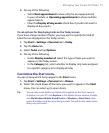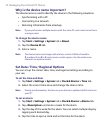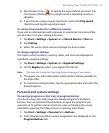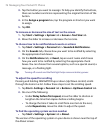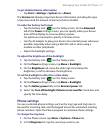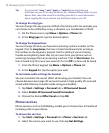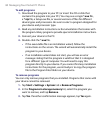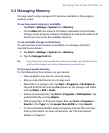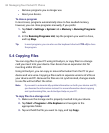Managing Your Pocket PC Phone 75
5. Tap the alarm icon ( ) to specify the type of alarm you want. You
can choose a flashing light, a single sound, a repeating sound, or
vibration.
6. If you choose to play a sound, tap the list next to the Play sound
check box and tap the sound you want.
To set the time and date for a different location
If you visit or communicate with someone in a particular time zone often,
you can select it as your visiting time zone.
1. Tap Start > Settings > System tab > Clock & Alarms > Time tab.
2. Tap Visiting.
3. Select the correct time zone and change the time or date.
To change regional settings
The style in which numbers, currency, dates, and times are displayed is
specified in regional settings.
1. Tap Start > Settings > System tab > Regional Settings.
2. On the Region tab, select your region from the list.
Note This does not change the Operating System language of your device.
3. The region you select determines which options will be available on
the other tabs.
4. To customize settings further, tap the appropriate tabs and select the
desired options.
Personal and system settings
To reassign programs or shortcuts to program buttons
Your device may come with programs already assigned to hardware
buttons. You can customize these buttons to open the programs you
use most, or to perform certain shortcuts such as changing the screen
orientation, opening the Today screen, or opening Input Panel.
1. Tap Start > Settings > Personal tab > Buttons.
2. A list of buttons and their current assignments are displayed on the
Program Buttons tab.